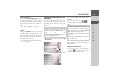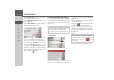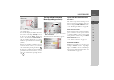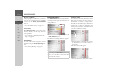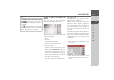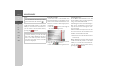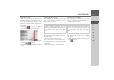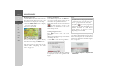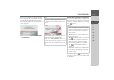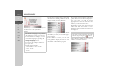Operating instructions
Table Of Contents
- Index
- Safety information
- The Navigation device
- OVERVIEW OF SCOPE OF SUPPLY
- OVERVIEW OF NAVIGATION DEVICE
- General operation
- Maintenance and care
- Battery quality declaration
- Display quality declaration
- Start-up
- Power supply
- TMC antenna (depending on the model)
- GPS-antenna
- Cable for vehicle integration (depending on the model, optional)
- Memory card
- Unit bracket
- Switching the Navigation device on/off
- Basic information about the touch screen
- Basic information about the menus
- Radio remote control
- Content Manager
- Transferring music tracks, pictures and videos
- Faults
- Navigation mode
- What is navigation?
- Selecting navigation
- Last destinations list
- The New or New Destination Menu (depending on device)
- Navigation settings
- Traffic announcements using TMC (depending on the model)
- The map display
- Calling up the map display
- Structure of the map display
- Using the map display
- Map display options
- Point of interest on the route
- TMC on the route (depending on the model)
- Cancel route guidance
- Changing route options
- Block route
- Switching the map mode
- Changing the map orientation
- Route calculator (depending on the model)
- Setting day/night display
- Selecting/setting the vehicle profile
- Entering a destination
- Enter/delete waypoint
- Displaying the entire route
- Displaying the destination list
- Skipping destination
- Displaying current position
- Saving a position
- Calling up the telephone (depending on the model)
- Switching off the display
- Defining fast access buttons
- TELEPHONE MODE
- Extras
- Settings
- Specialist words
- Keywords
- MODEL OVERVIEW AND TECHNICAL SPECIFICATIONS
- NOTICE
42
>>> NAVIGATION MODE
> D
> GB
> F
> I
> E
> PL
> CZ
> H
> RU
Select
Delete entry if you wish to delete
the destination from the list.
Select
Delete all entries if you wish to de-
lete the entire list.
Select
Show details if you wish to display
details about the destination.
Press the
Start button to begin route guid-
ance to the destination straight away.
You can also display your chosen destina-
tion on the map (
On map), store it in fast
access mode (
Save), display the route to
the destination (
Show route) or call the
number if a telephone is connected and a
phone number is available by pressing the
button with the symbol.
Selecting a destination from Contacts
You can call up Microsoft® Outlook®
contacts that have been imported into the
Navigation device and start route guid-
ance to one.
> In the main menu, press the button
My
destinations
.
> Press the
Contacts button.
An input menu appears if there are more
than 10 contacts. If there are fewer than
10 entries, a list of contacts is displayed
straight away.
> Select the first letter of the desired entry
in the input menu.
> Press the button when the desired
name is displayed in the top line.
If there are 5 or fewer entries available
with the letter combination entered, a list
containing these entries will automatically
be displayed.
> Select the desired entry from the list.
Note:
The Microsoft
® Outlook® contacts are
imported via the Content Manager.
Up to 2000 contacts can be imported.
Note:
You can also have a list corresponding to
the entered letter combination displayed
before then. To do so, press in the
input menu.