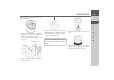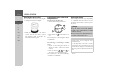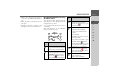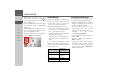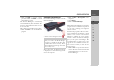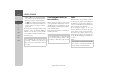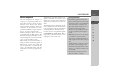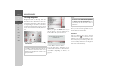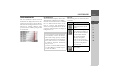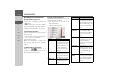Operating instructions
Table Of Contents
- Index
- Safety information
- The Navigation device
- OVERVIEW OF SCOPE OF SUPPLY
- OVERVIEW OF NAVIGATION DEVICE
- General operation
- Maintenance and care
- Battery quality declaration
- Display quality declaration
- Start-up
- Power supply
- TMC antenna (depending on the model)
- GPS-antenna
- Cable for vehicle integration (depending on the model, optional)
- Memory card
- Unit bracket
- Switching the Navigation device on/off
- Basic information about the touch screen
- Basic information about the menus
- Radio remote control
- Content Manager
- Transferring music tracks, pictures and videos
- Faults
- Navigation mode
- What is navigation?
- Selecting navigation
- Last destinations list
- The New or New Destination Menu (depending on device)
- Navigation settings
- Traffic announcements using TMC (depending on the model)
- The map display
- Calling up the map display
- Structure of the map display
- Using the map display
- Map display options
- Point of interest on the route
- TMC on the route (depending on the model)
- Cancel route guidance
- Changing route options
- Block route
- Switching the map mode
- Changing the map orientation
- Route calculator (depending on the model)
- Setting day/night display
- Selecting/setting the vehicle profile
- Entering a destination
- Enter/delete waypoint
- Displaying the entire route
- Displaying the destination list
- Skipping destination
- Displaying current position
- Saving a position
- Calling up the telephone (depending on the model)
- Switching off the display
- Defining fast access buttons
- TELEPHONE MODE
- Extras
- Settings
- Specialist words
- Keywords
- MODEL OVERVIEW AND TECHNICAL SPECIFICATIONS
- NOTICE
40
>>> NAVIGATION MODE
> D
> GB
> F
> I
> E
> PL
> CZ
> H
> RU
Operating the last destinations list
Entering an address using speech
Voice entry is activating by pressing the
button.
You can find out how to enter an address
using speech under “Entering address by
language (selected models)” on page 49.
Start with existing destination
The existing destinations are listed in the
destinations list.
> Press the button for the desired destina-
tion to start route calculation.
The calculation begins.
When the calculation is complete, the
map appears and the route guidance
begins.
Scrolling through stored destinations
Using the buttons, it is
possible to scroll through the list in the
direction of the relevant arrow.
Displaying or editing a destination
Any destination stored in fast access mode
can be displayed and edited.
> Press the button to the left of the
desired destination.
> A selection menu appears.
Option Meaning
Show details The data for the destina-
tion are displayed. From
this screen you can dis-
play the destination on
the map, display the
route or start the route
guidance.
Name entry The destination can be
renamed. If the destina-
tion is given a name it is
automatically protected.
Delete entry The destination is delet-
ed from the fast access
mode.
Protect entry The destination is pro-
tected against automatic
deletion. This function is
only available in the case
of unprotected destina-
tions.
Remove
protection
Protection of the destina-
tion is disabled. This
function is only available
for protected destina-
tions.
Move up The destination is moved
forwards by one position.
If the destination is
moved it is automatically
protected.
Move down The destination is moved
back by one position. If
the destination is moved
it is automatically pro-
tected.
Delete all
entries
All destinations (except
for the protected destina-
tions and your home ad-
dress) are deleted from
the list.
Option Meaning