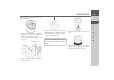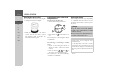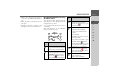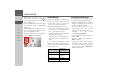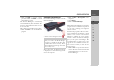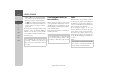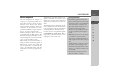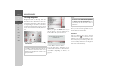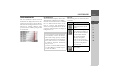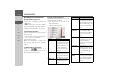Operating instructions
Table Of Contents
- Index
- Safety information
- The Navigation device
- OVERVIEW OF SCOPE OF SUPPLY
- OVERVIEW OF NAVIGATION DEVICE
- General operation
- Maintenance and care
- Battery quality declaration
- Display quality declaration
- Start-up
- Power supply
- TMC antenna (depending on the model)
- GPS-antenna
- Cable for vehicle integration (depending on the model, optional)
- Memory card
- Unit bracket
- Switching the Navigation device on/off
- Basic information about the touch screen
- Basic information about the menus
- Radio remote control
- Content Manager
- Transferring music tracks, pictures and videos
- Faults
- Navigation mode
- What is navigation?
- Selecting navigation
- Last destinations list
- The New or New Destination Menu (depending on device)
- Navigation settings
- Traffic announcements using TMC (depending on the model)
- The map display
- Calling up the map display
- Structure of the map display
- Using the map display
- Map display options
- Point of interest on the route
- TMC on the route (depending on the model)
- Cancel route guidance
- Changing route options
- Block route
- Switching the map mode
- Changing the map orientation
- Route calculator (depending on the model)
- Setting day/night display
- Selecting/setting the vehicle profile
- Entering a destination
- Enter/delete waypoint
- Displaying the entire route
- Displaying the destination list
- Skipping destination
- Displaying current position
- Saving a position
- Calling up the telephone (depending on the model)
- Switching off the display
- Defining fast access buttons
- TELEPHONE MODE
- Extras
- Settings
- Specialist words
- Keywords
- MODEL OVERVIEW AND TECHNICAL SPECIFICATIONS
- NOTICE
39
NAVIGATION MODE >>>
> D
> GB
> F
> I
> E
> PL
> CZ
> H
> RU
Last destinations list
The last destinations visited and saved
destinations are displayed in the Last des-
tinations list and can be selected directly.
The menu for entering destinations or the
function for entering addresses using
speech can also be called up using the fast
access function.
The destination list
The destination list displays, line by line,
all destinations available for fast dialling.
Each line of the destination list is divided
into two fields. Each list field is in the
form of a button. The destination is
shown on the right-hand button and the
properties of the destination are displayed
using the left icon.
Icons used
The following icons are used in the desti-
nation list:
Note:
Up to 200 of the most recent destinations
are automatically stored in the destina-
tion list. If the storage capacity is reached,
the oldest destination is automatically de-
leted to make room for a new destina-
tion. However, important destinations
can be protected.
If you select your home address and it has
not yet been defined, you will be request-
ed to enter the address.
Icon Meaning
This destination is a standard
destination with no special
features.
This destination is protected.
If the destination memory is
full, this destination will not
automatically be deleted.
This can be performed
manually, if required.
In the case of a protected
entry, you can also determine
the position using the fast
access function.
This destination is the current
home address.