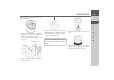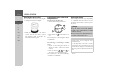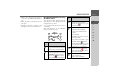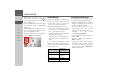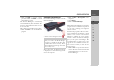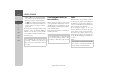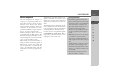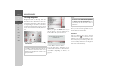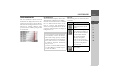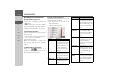Operating instructions
Table Of Contents
- Index
- Safety information
- The Navigation device
- OVERVIEW OF SCOPE OF SUPPLY
- OVERVIEW OF NAVIGATION DEVICE
- General operation
- Maintenance and care
- Battery quality declaration
- Display quality declaration
- Start-up
- Power supply
- TMC antenna (depending on the model)
- GPS-antenna
- Cable for vehicle integration (depending on the model, optional)
- Memory card
- Unit bracket
- Switching the Navigation device on/off
- Basic information about the touch screen
- Basic information about the menus
- Radio remote control
- Content Manager
- Transferring music tracks, pictures and videos
- Faults
- Navigation mode
- What is navigation?
- Selecting navigation
- Last destinations list
- The New or New Destination Menu (depending on device)
- Navigation settings
- Traffic announcements using TMC (depending on the model)
- The map display
- Calling up the map display
- Structure of the map display
- Using the map display
- Map display options
- Point of interest on the route
- TMC on the route (depending on the model)
- Cancel route guidance
- Changing route options
- Block route
- Switching the map mode
- Changing the map orientation
- Route calculator (depending on the model)
- Setting day/night display
- Selecting/setting the vehicle profile
- Entering a destination
- Enter/delete waypoint
- Displaying the entire route
- Displaying the destination list
- Skipping destination
- Displaying current position
- Saving a position
- Calling up the telephone (depending on the model)
- Switching off the display
- Defining fast access buttons
- TELEPHONE MODE
- Extras
- Settings
- Specialist words
- Keywords
- MODEL OVERVIEW AND TECHNICAL SPECIFICATIONS
- NOTICE
38
>>> NAVIGATION MODE
> D
> GB
> F
> I
> E
> PL
> CZ
> H
> RU
Selecting navigation
Navigation mode is called up from the
main menu. New destinations can be en-
tered in the menu New or New destinati-
on (depending on the device). Destinati-
ons that have already been visited or saved
can be selected in the menu My destinati-
ons.
> In the main menu, press the button
My
destinations
.
Home address
When you press the
Home button you
will be asked to enter an address if no
home address has yet been entered.
> Press
Yes to enter the address.
You can then enter a destination as de-
scribed under “The New or New Destina-
tion Menu (depending on device)” on
page 43.
If you have already entered your home ad-
dress, you can start route guidance to your
home address in the first line.
Smart Guess
The two addresses that can be selected
with the button, is a selection of the
addresses last visited. Depending on the
time of day and your current position, the
two most likely destinations are displayed
and can be selected directly.
Note:
If an address is displayed between the two
rows of buttons, this means that route
guidance has already been started to the
displayed address.
Note:
The menu items
Set current position
and Select from last destinations (fast
access mode) can also be used to select a
destination.