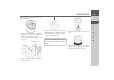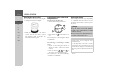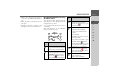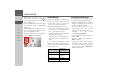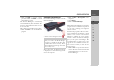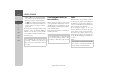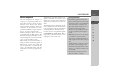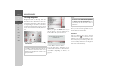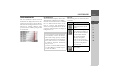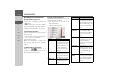Operating instructions
Table Of Contents
- Index
- Safety information
- The Navigation device
- OVERVIEW OF SCOPE OF SUPPLY
- OVERVIEW OF NAVIGATION DEVICE
- General operation
- Maintenance and care
- Battery quality declaration
- Display quality declaration
- Start-up
- Power supply
- TMC antenna (depending on the model)
- GPS-antenna
- Cable for vehicle integration (depending on the model, optional)
- Memory card
- Unit bracket
- Switching the Navigation device on/off
- Basic information about the touch screen
- Basic information about the menus
- Radio remote control
- Content Manager
- Transferring music tracks, pictures and videos
- Faults
- Navigation mode
- What is navigation?
- Selecting navigation
- Last destinations list
- The New or New Destination Menu (depending on device)
- Navigation settings
- Traffic announcements using TMC (depending on the model)
- The map display
- Calling up the map display
- Structure of the map display
- Using the map display
- Map display options
- Point of interest on the route
- TMC on the route (depending on the model)
- Cancel route guidance
- Changing route options
- Block route
- Switching the map mode
- Changing the map orientation
- Route calculator (depending on the model)
- Setting day/night display
- Selecting/setting the vehicle profile
- Entering a destination
- Enter/delete waypoint
- Displaying the entire route
- Displaying the destination list
- Skipping destination
- Displaying current position
- Saving a position
- Calling up the telephone (depending on the model)
- Switching off the display
- Defining fast access buttons
- TELEPHONE MODE
- Extras
- Settings
- Specialist words
- Keywords
- MODEL OVERVIEW AND TECHNICAL SPECIFICATIONS
- NOTICE
35
GENERAL OPERATION >>>
> D
> GB
> F
> I
> E
> PL
> CZ
> H
> RU
> Click on
Install to start the copying
procedure. Click on
Details to see the
details during copying.
The Content Manager is automatically
started immediately after installation. Re-
move the check mark from the box if you
do not want this.
This completes the installation procedure.
> Click on
Finish to exit the installation
program.
Starting the Content Manager
Execute the following actions to start the
Content Manager:
> Switch on the Navigation device .
After a short time, the Navigation device
is displayed as a removable storage medi-
um on the computer.
> Click on
Start > All Programs on the
computer.
> Select
Becker.
> Click on
Content Manager.
When the Content Manager is started, the
program executes a number of steps before
you can start to manage your navigation
software content.
Each time the program is called, a connec-
tion is established to the Internet to check
whether a new version of the Content
Manager is available. If a new software
version is found, the Content Manager
gives you the option of installing it. We
recommend that you always agree to the
upgrade, if one is available. If a new soft-
ware version is found, you have the fol-
lowing options:
• Click on
Yes to accept the new software
version. The new version is downloaded
and installed before you can start the
Content Manager.
Note:
When you connect the Becker Naviga-
tion device to the PC for the first time,
the PC installs all the necessary drivers
and then displays the message "Your unit
is now ready to use".