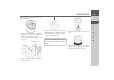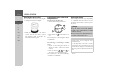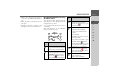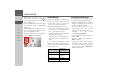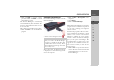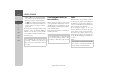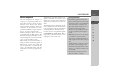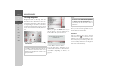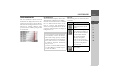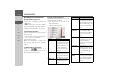Operating instructions
Table Of Contents
- Index
- Safety information
- The Navigation device
- OVERVIEW OF SCOPE OF SUPPLY
- OVERVIEW OF NAVIGATION DEVICE
- General operation
- Maintenance and care
- Battery quality declaration
- Display quality declaration
- Start-up
- Power supply
- TMC antenna (depending on the model)
- GPS-antenna
- Cable for vehicle integration (depending on the model, optional)
- Memory card
- Unit bracket
- Switching the Navigation device on/off
- Basic information about the touch screen
- Basic information about the menus
- Radio remote control
- Content Manager
- Transferring music tracks, pictures and videos
- Faults
- Navigation mode
- What is navigation?
- Selecting navigation
- Last destinations list
- The New or New Destination Menu (depending on device)
- Navigation settings
- Traffic announcements using TMC (depending on the model)
- The map display
- Calling up the map display
- Structure of the map display
- Using the map display
- Map display options
- Point of interest on the route
- TMC on the route (depending on the model)
- Cancel route guidance
- Changing route options
- Block route
- Switching the map mode
- Changing the map orientation
- Route calculator (depending on the model)
- Setting day/night display
- Selecting/setting the vehicle profile
- Entering a destination
- Enter/delete waypoint
- Displaying the entire route
- Displaying the destination list
- Skipping destination
- Displaying current position
- Saving a position
- Calling up the telephone (depending on the model)
- Switching off the display
- Defining fast access buttons
- TELEPHONE MODE
- Extras
- Settings
- Specialist words
- Keywords
- MODEL OVERVIEW AND TECHNICAL SPECIFICATIONS
- NOTICE
34
>>> GENERAL OPERATION
> D
> GB
> F
> I
> E
> PL
> CZ
> H
> RU
When using the remote control and,
for example, using the control ring to
scroll through a menu, the active menu
entry is highlighted.
If you operate the Navigation device using
the touchscreen again, the highlighting
disappears.
The highlighting also disappears after ap-
prox. 8 seconds if the remote control is
not operated during this time.
The example below shows the main menu
with the
TMC button highlighted.
Content Manager
The Content Manager is a PC-based ap-
plication containing a number of impor-
tant functions to help you manage the
content on your Navigation device.
With the Content Manager you can:
• back up the content saved on the Navi-
gation device to your PC and restore it
later to your Navigation device,
• Install the contents stored on the DVD
(depending on the model),
• download current content from the In-
ternet and install it on the Navigation
device.
To use the Content Manager, you will
need the USB cable provided as well as a
computer that meets the following mini-
mum requirements:
Installing the Content Manager
You can install the Content Manager on
your computer with the following steps:
> Connect the USB interface of the device
directly to a USB port of the computer
using the USB cable supplied.
> If the application does not start
automatically, please start the file
"Becker_Content_Manager_Setup"
manually in the folder
"CONTENTMANAGER".
> Select a language from the list and then
click on
OK.
> Read the welcome page and click on
Next to continue.
> Select the installation folder. A default
installation folder is already specified.
To select another folder, either type in
the path name or click on
Browse and
define another folder.
6
Minimum
requirements
Operating system Windows XP
Processor 300 MHz clock
frequency
Main memory 256 MB
Free storage space 2GB