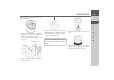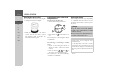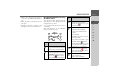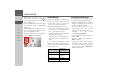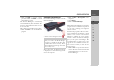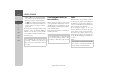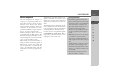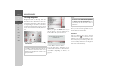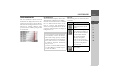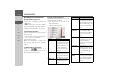Operating instructions
Table Of Contents
- Index
- Safety information
- The Navigation device
- OVERVIEW OF SCOPE OF SUPPLY
- OVERVIEW OF NAVIGATION DEVICE
- General operation
- Maintenance and care
- Battery quality declaration
- Display quality declaration
- Start-up
- Power supply
- TMC antenna (depending on the model)
- GPS-antenna
- Cable for vehicle integration (depending on the model, optional)
- Memory card
- Unit bracket
- Switching the Navigation device on/off
- Basic information about the touch screen
- Basic information about the menus
- Radio remote control
- Content Manager
- Transferring music tracks, pictures and videos
- Faults
- Navigation mode
- What is navigation?
- Selecting navigation
- Last destinations list
- The New or New Destination Menu (depending on device)
- Navigation settings
- Traffic announcements using TMC (depending on the model)
- The map display
- Calling up the map display
- Structure of the map display
- Using the map display
- Map display options
- Point of interest on the route
- TMC on the route (depending on the model)
- Cancel route guidance
- Changing route options
- Block route
- Switching the map mode
- Changing the map orientation
- Route calculator (depending on the model)
- Setting day/night display
- Selecting/setting the vehicle profile
- Entering a destination
- Enter/delete waypoint
- Displaying the entire route
- Displaying the destination list
- Skipping destination
- Displaying current position
- Saving a position
- Calling up the telephone (depending on the model)
- Switching off the display
- Defining fast access buttons
- TELEPHONE MODE
- Extras
- Settings
- Specialist words
- Keywords
- MODEL OVERVIEW AND TECHNICAL SPECIFICATIONS
- NOTICE
33
GENERAL OPERATION >>>
> D
> GB
> F
> I
> E
> PL
> CZ
> H
> RU
> Remove the old battery and replace it
with a new type CR2032/DL2032 bat-
tery.
> Place the remote control back onto the
base plate.
> Reconnect the remote control to the
Navigation device as described above.
Operating the Navigation device using
the remote control
You can control most functions and the
main functions of the Navigation device
using the remote control.
It is provided with five buttons and a
control ring.
The main functions of the individual
remote control buttons are:
But-
ton
Basic function
Opens the map display. Opens
the options menu for the map dis-
play if the map is already active.
Starts the telephone mode. The
function is equivalent to pressing
the
Phone button in the main
menu or the button in the
options menu of the map display.
1
3
2
5
4
6
1
2
Starts up the voice entry.
The function is equivalent to
pressing the button, e.g. in
the input menu.
Press briefly:
• Displays menu markings.
• Selects and confirms menu
entries.
Press and hold:
• Confirms the previous entry in
the input menu.
• E.g. in fast access mode - opens
the Edit menu ( button).
• In the address input - accepts en-
tries and starts route guidance.
Back function - is equivalent to
the function of the button.
Pressing and holding the button
opens the main menu.
Control ring for selecting entries
in lists and menus.
Displays menu markings.
But-
ton
Basic function
3
4
5
6