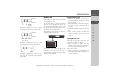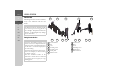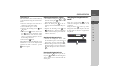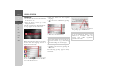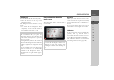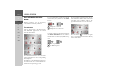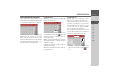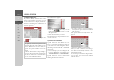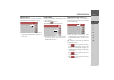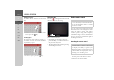Operating instructions
Table Of Contents
- Index
- Safety information
- The Navigation device
- OVERVIEW OF SCOPE OF SUPPLY
- OVERVIEW OF NAVIGATION DEVICE
- General operation
- Maintenance and care
- Battery quality declaration
- Display quality declaration
- Start-up
- Power supply
- TMC antenna (depending on the model)
- GPS-antenna
- Cable for vehicle integration (depending on the model, optional)
- Memory card
- Unit bracket
- Switching the Navigation device on/off
- Basic information about the touch screen
- Basic information about the menus
- Radio remote control
- Content Manager
- Transferring music tracks, pictures and videos
- Faults
- Navigation mode
- What is navigation?
- Selecting navigation
- Last destinations list
- The New or New Destination Menu (depending on device)
- Navigation settings
- Traffic announcements using TMC (depending on the model)
- The map display
- Calling up the map display
- Structure of the map display
- Using the map display
- Map display options
- Point of interest on the route
- TMC on the route (depending on the model)
- Cancel route guidance
- Changing route options
- Block route
- Switching the map mode
- Changing the map orientation
- Route calculator (depending on the model)
- Setting day/night display
- Selecting/setting the vehicle profile
- Entering a destination
- Enter/delete waypoint
- Displaying the entire route
- Displaying the destination list
- Skipping destination
- Displaying current position
- Saving a position
- Calling up the telephone (depending on the model)
- Switching off the display
- Defining fast access buttons
- TELEPHONE MODE
- Extras
- Settings
- Specialist words
- Keywords
- MODEL OVERVIEW AND TECHNICAL SPECIFICATIONS
- NOTICE
28
>>> GENERAL OPERATION
> D
> GB
> F
> I
> E
> PL
> CZ
> H
> RU
Scrolling through the lists
If you have already entered some of the
letters of the selection you want, you can
use the selection list to display all the des-
tinations containing the combination of
letters in question.
> To call up the selection list, press the
key.
The selection list appears.
> Press the arrow keys on the
right hand side of the screen to scroll
through the list.
> Press the destination you want.
The destination is adopted and the selec-
tion list is closed.
Special characters and umlauts
Special characters and umlauts do not
have to used when entering the names of
towns and streets. The Navigation device
will change entries from AE, OE and UE
if necessary.
> If, for example, you are looking for the
location "Würzburg", then simply press
"WUERZBURG" or "WURZBURG".
Special characters can be useful when
naming destinations and routes.
> In order to switch to the special charac-
ters keyboard, press the button marked
with an arrow.
The special characters keyboard is dis-
played.
> Enter the desired special character.
After you enter a character, the Naviga-
tion device automatically switches to the
normal input menu.
To exit the special character keypad with-
out an entry, press the button marked
with the arrow.
Note:
The quantity of selection options is dis-
played in the form of the number on the
button. When there are more than 300
options, the precise number is not dis-
played.
In the list, all the entries corresponding to
the letters already entered are displayed.
The letters entered are coloured red in
the case of the individual entries.