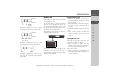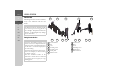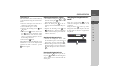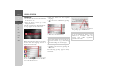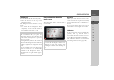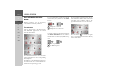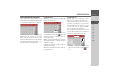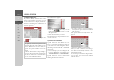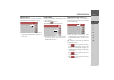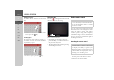Operating instructions
Table Of Contents
- Index
- Safety information
- The Navigation device
- OVERVIEW OF SCOPE OF SUPPLY
- OVERVIEW OF NAVIGATION DEVICE
- General operation
- Maintenance and care
- Battery quality declaration
- Display quality declaration
- Start-up
- Power supply
- TMC antenna (depending on the model)
- GPS-antenna
- Cable for vehicle integration (depending on the model, optional)
- Memory card
- Unit bracket
- Switching the Navigation device on/off
- Basic information about the touch screen
- Basic information about the menus
- Radio remote control
- Content Manager
- Transferring music tracks, pictures and videos
- Faults
- Navigation mode
- What is navigation?
- Selecting navigation
- Last destinations list
- The New or New Destination Menu (depending on device)
- Navigation settings
- Traffic announcements using TMC (depending on the model)
- The map display
- Calling up the map display
- Structure of the map display
- Using the map display
- Map display options
- Point of interest on the route
- TMC on the route (depending on the model)
- Cancel route guidance
- Changing route options
- Block route
- Switching the map mode
- Changing the map orientation
- Route calculator (depending on the model)
- Setting day/night display
- Selecting/setting the vehicle profile
- Entering a destination
- Enter/delete waypoint
- Displaying the entire route
- Displaying the destination list
- Skipping destination
- Displaying current position
- Saving a position
- Calling up the telephone (depending on the model)
- Switching off the display
- Defining fast access buttons
- TELEPHONE MODE
- Extras
- Settings
- Specialist words
- Keywords
- MODEL OVERVIEW AND TECHNICAL SPECIFICATIONS
- NOTICE
27
GENERAL OPERATION >>>
> D
> GB
> F
> I
> E
> PL
> CZ
> H
> RU
Entries made with the entry menu
Some applications require entries to be
made via the entry menu. The entry menu
is operated in a similar way to a keypad.
The character entered on the keypad is
displayed in the top line of the entry
menu. The central area is used to enter
characters. Help functions are provided in
the right line. Descriptions of how to op-
erate the menu are provided below.
Entering characters
Characters are entered by pressing the
keys in the central area.
Once the entry is complete, the process is
concluded by pressing the key and
the entry passed on to the Navigation de-
vice for processing.
When a navigation destination is entered,
the Navigation device compares the data
with the stored data.
Only those letters that are still possible are
available for selection.
Characters that cannot be selected are dis-
played greyed out.
Accepting proposals
During entry, the Navigation device
makes proposals in the uppermost line.
The proposals take into account your us-
age habits. For instance, if you enter the
city of Hamburg often, then after you en-
ter the letter “H” the proposal “Ham-
burg” is automatically displayed.
If no preferences are known for the letter
entered, then cities/locations suitable for
the entry are displayed as proposals.
> To accept the proposal, you may press
either the input field or the but-
ton.