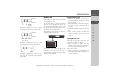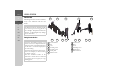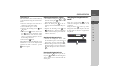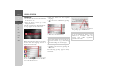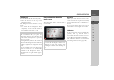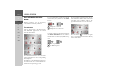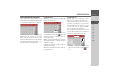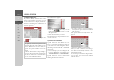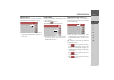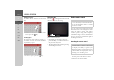Operating instructions
Table Of Contents
- Index
- Safety information
- The Navigation device
- OVERVIEW OF SCOPE OF SUPPLY
- OVERVIEW OF NAVIGATION DEVICE
- General operation
- Maintenance and care
- Battery quality declaration
- Display quality declaration
- Start-up
- Power supply
- TMC antenna (depending on the model)
- GPS-antenna
- Cable for vehicle integration (depending on the model, optional)
- Memory card
- Unit bracket
- Switching the Navigation device on/off
- Basic information about the touch screen
- Basic information about the menus
- Radio remote control
- Content Manager
- Transferring music tracks, pictures and videos
- Faults
- Navigation mode
- What is navigation?
- Selecting navigation
- Last destinations list
- The New or New Destination Menu (depending on device)
- Navigation settings
- Traffic announcements using TMC (depending on the model)
- The map display
- Calling up the map display
- Structure of the map display
- Using the map display
- Map display options
- Point of interest on the route
- TMC on the route (depending on the model)
- Cancel route guidance
- Changing route options
- Block route
- Switching the map mode
- Changing the map orientation
- Route calculator (depending on the model)
- Setting day/night display
- Selecting/setting the vehicle profile
- Entering a destination
- Enter/delete waypoint
- Displaying the entire route
- Displaying the destination list
- Skipping destination
- Displaying current position
- Saving a position
- Calling up the telephone (depending on the model)
- Switching off the display
- Defining fast access buttons
- TELEPHONE MODE
- Extras
- Settings
- Specialist words
- Keywords
- MODEL OVERVIEW AND TECHNICAL SPECIFICATIONS
- NOTICE
24
>>> GENERAL OPERATION
> D
> GB
> F
> I
> E
> PL
> CZ
> H
> RU
Switching on
> Set the On/Off switch on the underside
of the unit to On.
> Press the button on the top of the
Navigation device.
The unit is switched on. The manufactur-
er's logo appears on the touchscreen.
When the Navigation device is started for
the first time, the language selection is
displayed automatically.
Using the buttons, it is possi-
ble to scroll through the list in the direc-
tion of the relevant arrow.
> Press the button for the required
language.
> The selection is confirmed by pressing
OK.
> Then select the desired voice.
A short example announcement is given.
> Confirm your selection by pressing the
OK button.
The following prompt appears shortly
afterwards:
> If you agree to the request contained in
this prompt, press the
OK button.
Note: for models with TTS
Voices with a (TTS) tag support the text-
to-speech function (e.g. announcing
roads and reading out text messages).
Note:
Use of the Navigation device is only
permitted in accordance with the
national road traffic regulations
applicable at the time.