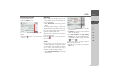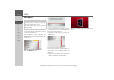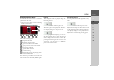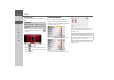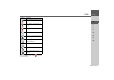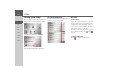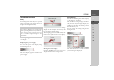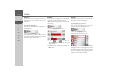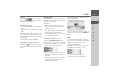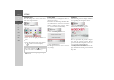Operating instructions
Table Of Contents
- Index
- Safety information
- The Navigation device
- OVERVIEW OF SCOPE OF SUPPLY
- OVERVIEW OF NAVIGATION DEVICE
- General operation
- Maintenance and care
- Battery quality declaration
- Display quality declaration
- Start-up
- Power supply
- TMC antenna (depending on the model)
- GPS-antenna
- Cable for vehicle integration (depending on the model, optional)
- Memory card
- Unit bracket
- Switching the Navigation device on/off
- Basic information about the touch screen
- Basic information about the menus
- Radio remote control
- Content Manager
- Transferring music tracks, pictures and videos
- Faults
- Navigation mode
- What is navigation?
- Selecting navigation
- Last destinations list
- The New or New Destination Menu (depending on device)
- Navigation settings
- Traffic announcements using TMC (depending on the model)
- The map display
- Calling up the map display
- Structure of the map display
- Using the map display
- Map display options
- Point of interest on the route
- TMC on the route (depending on the model)
- Cancel route guidance
- Changing route options
- Block route
- Switching the map mode
- Changing the map orientation
- Route calculator (depending on the model)
- Setting day/night display
- Selecting/setting the vehicle profile
- Entering a destination
- Enter/delete waypoint
- Displaying the entire route
- Displaying the destination list
- Skipping destination
- Displaying current position
- Saving a position
- Calling up the telephone (depending on the model)
- Switching off the display
- Defining fast access buttons
- TELEPHONE MODE
- Extras
- Settings
- Specialist words
- Keywords
- MODEL OVERVIEW AND TECHNICAL SPECIFICATIONS
- NOTICE
130
>>> SETTINGS
> D
> GB
> F
> I
> E
> PL
> CZ
> H
> RU
Setting the colour
You can change the colour of the icons
and other design elements.
> Press the
Colours button.
> Select one of the eight predefined col-
ours.
or
> Select the required colour using the slid-
er at the bottom of the display.
> Confirm your settings by pressing the
OK button.
Factory settings
You can reset your Navigation device to
the factory settings.
This deletes the following amended data:
saved destinations, saved routes, the home
address, telephone data, images, videos
etc. saved on the internal memory.
> Press the
Factory reset button.
> Press the
Yes button.
The Navigation device is reset to the fac-
tory settings.
Information
The following button displays informa-
tion regarding the Navigation device.
> Press the
Information button.
The information display appears.
Note in particular the product designa-
tion and the software version. Always
quote these details in enquiries to the serv-
ice provided by Harman/Becker.
The
Map version information button dis-
plays information relating to the installed
map data.
Note:
The colour of the button corresponds
to the red colour set at the factory.
1
2
2
1