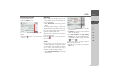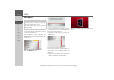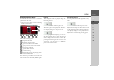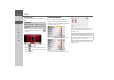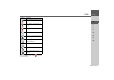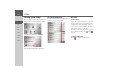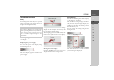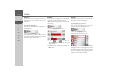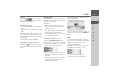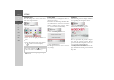Operating instructions
Table Of Contents
- Index
- Safety information
- The Navigation device
- OVERVIEW OF SCOPE OF SUPPLY
- OVERVIEW OF NAVIGATION DEVICE
- General operation
- Maintenance and care
- Battery quality declaration
- Display quality declaration
- Start-up
- Power supply
- TMC antenna (depending on the model)
- GPS-antenna
- Cable for vehicle integration (depending on the model, optional)
- Memory card
- Unit bracket
- Switching the Navigation device on/off
- Basic information about the touch screen
- Basic information about the menus
- Radio remote control
- Content Manager
- Transferring music tracks, pictures and videos
- Faults
- Navigation mode
- What is navigation?
- Selecting navigation
- Last destinations list
- The New or New Destination Menu (depending on device)
- Navigation settings
- Traffic announcements using TMC (depending on the model)
- The map display
- Calling up the map display
- Structure of the map display
- Using the map display
- Map display options
- Point of interest on the route
- TMC on the route (depending on the model)
- Cancel route guidance
- Changing route options
- Block route
- Switching the map mode
- Changing the map orientation
- Route calculator (depending on the model)
- Setting day/night display
- Selecting/setting the vehicle profile
- Entering a destination
- Enter/delete waypoint
- Displaying the entire route
- Displaying the destination list
- Skipping destination
- Displaying current position
- Saving a position
- Calling up the telephone (depending on the model)
- Switching off the display
- Defining fast access buttons
- TELEPHONE MODE
- Extras
- Settings
- Specialist words
- Keywords
- MODEL OVERVIEW AND TECHNICAL SPECIFICATIONS
- NOTICE
129
SETTINGS >>>
> D
> GB
> F
> I
> E
> PL
> CZ
> H
> RU
Scrolling
Using the buttons, it is possi-
ble to scroll through the list in the direc-
tion of the relevant arrow.
Selecting the language
> Press the button for the required lan-
guage.
> The selection is confirmed by pressing
OK.
A prompt appears indicating that the soft-
ware has been re-started, and you are
asked whether you really want to change
the language.
> Confirm the prompt using
Yes.
Cancelling the language selection
Pressing the button cancels the lan-
guage selection and shows the settings
menu.
Automatic on/off
The Navigation device can switch auto-
matically to sleep mode when the vehicle
ignition is switched off.
Prerequisite:
• The Navigation device must be con-
nected to the vehicle cigarette lighter
(see also page 18).
• The cigarette lighter is de-energized af-
ter the ignition is switched off.
• The relevant function can be switched
on at the Navigation device.
Switching the function on / off
> Press the
Automatic on/off button.
Depending on the previous setting, the
function will be switched on or off. The
current setting is shown by the icon.
• Top icon: The function is switched on,
the Navigation device switches off auto-
matically.
• Bottom icon: The function is switched
off, the Navigation device does not
switch off automatically.
The following display is shown during au-
tomatic switch-off.
You can cancel the automatic switch-off
procedure by pressing the
Abbrechen
button.
Sounds
You can switch the Navigation device sig-
nal tone on and off. This also includes the
clicking of the touch screen buttons.
> Press the
Tones button.
Depending on the previous setting, the
signal tones are switched on or off.
• Top icon: Tones switched on
• Bottom icon: Tones switched off