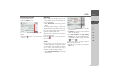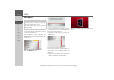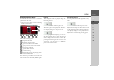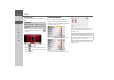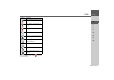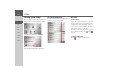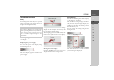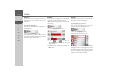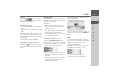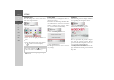Operating instructions
Table Of Contents
- Index
- Safety information
- The Navigation device
- OVERVIEW OF SCOPE OF SUPPLY
- OVERVIEW OF NAVIGATION DEVICE
- General operation
- Maintenance and care
- Battery quality declaration
- Display quality declaration
- Start-up
- Power supply
- TMC antenna (depending on the model)
- GPS-antenna
- Cable for vehicle integration (depending on the model, optional)
- Memory card
- Unit bracket
- Switching the Navigation device on/off
- Basic information about the touch screen
- Basic information about the menus
- Radio remote control
- Content Manager
- Transferring music tracks, pictures and videos
- Faults
- Navigation mode
- What is navigation?
- Selecting navigation
- Last destinations list
- The New or New Destination Menu (depending on device)
- Navigation settings
- Traffic announcements using TMC (depending on the model)
- The map display
- Calling up the map display
- Structure of the map display
- Using the map display
- Map display options
- Point of interest on the route
- TMC on the route (depending on the model)
- Cancel route guidance
- Changing route options
- Block route
- Switching the map mode
- Changing the map orientation
- Route calculator (depending on the model)
- Setting day/night display
- Selecting/setting the vehicle profile
- Entering a destination
- Enter/delete waypoint
- Displaying the entire route
- Displaying the destination list
- Skipping destination
- Displaying current position
- Saving a position
- Calling up the telephone (depending on the model)
- Switching off the display
- Defining fast access buttons
- TELEPHONE MODE
- Extras
- Settings
- Specialist words
- Keywords
- MODEL OVERVIEW AND TECHNICAL SPECIFICATIONS
- NOTICE
128
>>> SETTINGS
> D
> GB
> F
> I
> E
> PL
> CZ
> H
> RU
Calibration
If the touch screen responds incorrectly
when buttons are pressed, it needs to be
calibrated.
Starting the calibration
You can start the calibration using the fol-
lowing button:
> Press the
Calibration button.
The calibration procedure will be started.
You will be guided through the procedure
by means of text instructions.
Brightness
You can set the brightness of the display
separately for day and night display.
With the following button, you may call
the setting:
> Press the
Brightness button.
> Use the and buttons to set
the desired brightness for the day and
night display.
> Confirm your settings by pressing the
OK button.
Language
The texts on the touch screen can be dis-
played in a variety of languages.
Opening language selection
You can choose between the various lan-
guages using the following button:
> Press the
Language button.
The language selection appears.
The language selection shows the available
languages in a list several pages long. Each
list field is in the form of a button. Each
button is labelled with the language name
and the associated national flag.