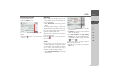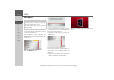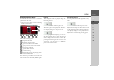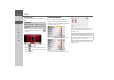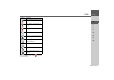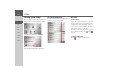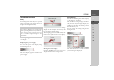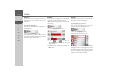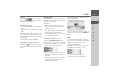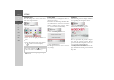Operating instructions
Table Of Contents
- Index
- Safety information
- The Navigation device
- OVERVIEW OF SCOPE OF SUPPLY
- OVERVIEW OF NAVIGATION DEVICE
- General operation
- Maintenance and care
- Battery quality declaration
- Display quality declaration
- Start-up
- Power supply
- TMC antenna (depending on the model)
- GPS-antenna
- Cable for vehicle integration (depending on the model, optional)
- Memory card
- Unit bracket
- Switching the Navigation device on/off
- Basic information about the touch screen
- Basic information about the menus
- Radio remote control
- Content Manager
- Transferring music tracks, pictures and videos
- Faults
- Navigation mode
- What is navigation?
- Selecting navigation
- Last destinations list
- The New or New Destination Menu (depending on device)
- Navigation settings
- Traffic announcements using TMC (depending on the model)
- The map display
- Calling up the map display
- Structure of the map display
- Using the map display
- Map display options
- Point of interest on the route
- TMC on the route (depending on the model)
- Cancel route guidance
- Changing route options
- Block route
- Switching the map mode
- Changing the map orientation
- Route calculator (depending on the model)
- Setting day/night display
- Selecting/setting the vehicle profile
- Entering a destination
- Enter/delete waypoint
- Displaying the entire route
- Displaying the destination list
- Skipping destination
- Displaying current position
- Saving a position
- Calling up the telephone (depending on the model)
- Switching off the display
- Defining fast access buttons
- TELEPHONE MODE
- Extras
- Settings
- Specialist words
- Keywords
- MODEL OVERVIEW AND TECHNICAL SPECIFICATIONS
- NOTICE
127
SETTINGS >>>
> D
> GB
> F
> I
> E
> PL
> CZ
> H
> RU
The individual menu items
Battery
Your Navigation device may be operated
using an external power supply unit or an
integrated rechargeable battery.
The energy supply and status are shown
on a display.
Displaying the power supply
You can call up the status display using
the following button.
> Press the
Battery button.
The status display appears and shows the
power supply.
The power level is shown in the charge
display. In the example, the battery still
has around two-thirds charge.
The charging operation is indicated by the
mains socket symbol in the status display.
Closing the status display
Pressing the
OK button closes the status
display and shows the settings menu.
Day/night display
You can set the Navigation device display
to day, night or automatic.
The automatic setting changes automati-
cally between day and night display de-
pending on the time, the current position
and the time of year.
You can call up the setting using the fol-
lowing button:
> Press the
Day/Night button.
> Select from
Automatic, Day and Night.
The desired function is activated and the
system settings are displayed.
Note:
The current charging state is important
when operating with a battery. If the bat-
tery is low on power, it may not be possi-
ble to continue navigation right to the
destination.