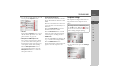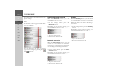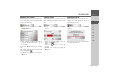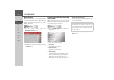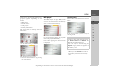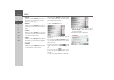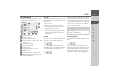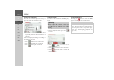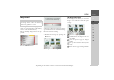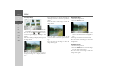Operating instructions
Table Of Contents
- Index
- Safety information
- The Navigation device
- OVERVIEW OF SCOPE OF SUPPLY
- OVERVIEW OF NAVIGATION DEVICE
- General operation
- Maintenance and care
- Battery quality declaration
- Display quality declaration
- Start-up
- Power supply
- TMC antenna (depending on the model)
- GPS-antenna
- Cable for vehicle integration (depending on the model, optional)
- Memory card
- Unit bracket
- Switching the Navigation device on/off
- Basic information about the touch screen
- Basic information about the menus
- Radio remote control
- Content Manager
- Transferring music tracks, pictures and videos
- Faults
- Navigation mode
- What is navigation?
- Selecting navigation
- Last destinations list
- The New or New Destination Menu (depending on device)
- Navigation settings
- Traffic announcements using TMC (depending on the model)
- The map display
- Calling up the map display
- Structure of the map display
- Using the map display
- Map display options
- Point of interest on the route
- TMC on the route (depending on the model)
- Cancel route guidance
- Changing route options
- Block route
- Switching the map mode
- Changing the map orientation
- Route calculator (depending on the model)
- Setting day/night display
- Selecting/setting the vehicle profile
- Entering a destination
- Enter/delete waypoint
- Displaying the entire route
- Displaying the destination list
- Skipping destination
- Displaying current position
- Saving a position
- Calling up the telephone (depending on the model)
- Switching off the display
- Defining fast access buttons
- TELEPHONE MODE
- Extras
- Settings
- Specialist words
- Keywords
- MODEL OVERVIEW AND TECHNICAL SPECIFICATIONS
- NOTICE
119
EXTRAS >>>
> D
> GB
> F
> I
> E
> PL
> CZ
> H
> RU
Image viewer*
The Image Viewer can display pictures
saved on an inserted micro SD memory
card or on the internal memory.
The jpg and bmp image formats are sup-
ported.
Press the
Pictures button.
A message is displayed stating that the im-
age viewer must not be used when driving.
Please observe this warning.
> Confirm the message by pressing the
OK button.
The image viewer menu appears.
The image viewer menu
In the image viewer menu, you can select
images, start a slide show and call up the
settings.
File containing images
Thumbnails of the images in the cur-
rent folder
View the previous page of images/
folders
Go up one level in the directory hier-
archy
View the next page of images/folders
Note:
The image viewer cannot be called up
when route guidance is active.
2
3
1
2
2
2
2
54
1
2
3
4
5
*depending on the model, it must be activated via the Content Manager.