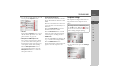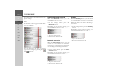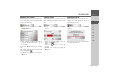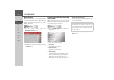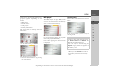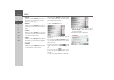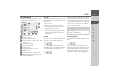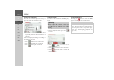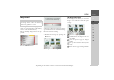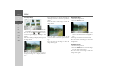Operating instructions
Table Of Contents
- Index
- Safety information
- The Navigation device
- OVERVIEW OF SCOPE OF SUPPLY
- OVERVIEW OF NAVIGATION DEVICE
- General operation
- Maintenance and care
- Battery quality declaration
- Display quality declaration
- Start-up
- Power supply
- TMC antenna (depending on the model)
- GPS-antenna
- Cable for vehicle integration (depending on the model, optional)
- Memory card
- Unit bracket
- Switching the Navigation device on/off
- Basic information about the touch screen
- Basic information about the menus
- Radio remote control
- Content Manager
- Transferring music tracks, pictures and videos
- Faults
- Navigation mode
- What is navigation?
- Selecting navigation
- Last destinations list
- The New or New Destination Menu (depending on device)
- Navigation settings
- Traffic announcements using TMC (depending on the model)
- The map display
- Calling up the map display
- Structure of the map display
- Using the map display
- Map display options
- Point of interest on the route
- TMC on the route (depending on the model)
- Cancel route guidance
- Changing route options
- Block route
- Switching the map mode
- Changing the map orientation
- Route calculator (depending on the model)
- Setting day/night display
- Selecting/setting the vehicle profile
- Entering a destination
- Enter/delete waypoint
- Displaying the entire route
- Displaying the destination list
- Skipping destination
- Displaying current position
- Saving a position
- Calling up the telephone (depending on the model)
- Switching off the display
- Defining fast access buttons
- TELEPHONE MODE
- Extras
- Settings
- Specialist words
- Keywords
- MODEL OVERVIEW AND TECHNICAL SPECIFICATIONS
- NOTICE
116
>>> EXTRAS
> D
> GB
> F
> I
> E
> PL
> CZ
> H
> RU
•
Genres
When you select Genres the tracks on
the memory card are listed sorted by
genre (e.g. rock, pop).
•
Albums
When you select Albums the tracks on
the memory card are listed sorted by al-
bum.
•
Folders
When you select Folders you can select
the tracks according to the folder struc-
ture on the memory card.
•
Songs
When you select Songs all the tracks on
the memory card are listed in alphabet-
ical order.
•
Playlists
When you select Playlists the playlists
on the memory card are listed.
Selection using
Folders is described here
as an example. The other selection options
are similar in functionality.
> Press the
Folders button.
The directories on the memory card are
displayed.
By pressing the
Play all folders button
you can play all the tracks in the current
directory level.
Press the arrow buttons on the
right of the screen to browse through the
list.
You can press the button at any
point to go up one step in the directory hi-
erarchy.
> Select the required folder or subfolder.
> Choose the track you want, or press
Play all songs to play all the tracks in
the selected folder.
The playback menu is displayed.