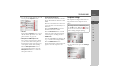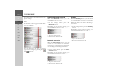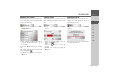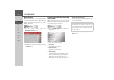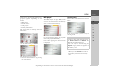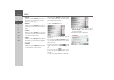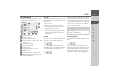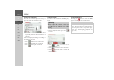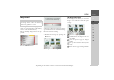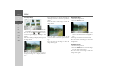Operating instructions
Table Of Contents
- Index
- Safety information
- The Navigation device
- OVERVIEW OF SCOPE OF SUPPLY
- OVERVIEW OF NAVIGATION DEVICE
- General operation
- Maintenance and care
- Battery quality declaration
- Display quality declaration
- Start-up
- Power supply
- TMC antenna (depending on the model)
- GPS-antenna
- Cable for vehicle integration (depending on the model, optional)
- Memory card
- Unit bracket
- Switching the Navigation device on/off
- Basic information about the touch screen
- Basic information about the menus
- Radio remote control
- Content Manager
- Transferring music tracks, pictures and videos
- Faults
- Navigation mode
- What is navigation?
- Selecting navigation
- Last destinations list
- The New or New Destination Menu (depending on device)
- Navigation settings
- Traffic announcements using TMC (depending on the model)
- The map display
- Calling up the map display
- Structure of the map display
- Using the map display
- Map display options
- Point of interest on the route
- TMC on the route (depending on the model)
- Cancel route guidance
- Changing route options
- Block route
- Switching the map mode
- Changing the map orientation
- Route calculator (depending on the model)
- Setting day/night display
- Selecting/setting the vehicle profile
- Entering a destination
- Enter/delete waypoint
- Displaying the entire route
- Displaying the destination list
- Skipping destination
- Displaying current position
- Saving a position
- Calling up the telephone (depending on the model)
- Switching off the display
- Defining fast access buttons
- TELEPHONE MODE
- Extras
- Settings
- Specialist words
- Keywords
- MODEL OVERVIEW AND TECHNICAL SPECIFICATIONS
- NOTICE
114
>>> TELEPHONE MODE
> D
> GB
> F
> I
> E
> PL
> CZ
> H
> RU
Bluetooth name
With this function, you can assign a name
for your Navigation device. This assigned
name will then be displayed by other
Bluetooth devices.
> In the settings menu, press the
Bluetooth name button.
> Enter the desired name.
> Confirm the name entered by pressing
the
OK button.
Text message notification (depending
on the model)
With this function you can set how the
Navigation device should respond when a
new text message is received.
> Press the
SMS signal button in the set-
tings menu.
> Select the required setting.
•
No signal
No notification is given.
•
Play tone only
A signal tone will sound.
•
Show popup
A menu is displayed in which you can
select whether the message should be
displayed, read out or ignored. See
“Incoming text message” on page 104.
•
Read out automatically
An incoming text message will be read
out automatically.
> Confirm your settings by pressing the
OK button.
Note:
The message can only be read out if a
voice tagged with the abbreviation TTS
has been selected. See “The Voice but-
ton” on page 70.