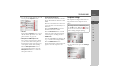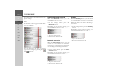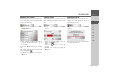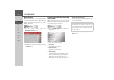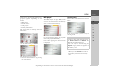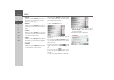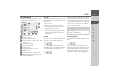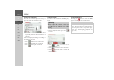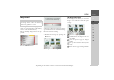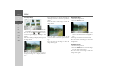Operating instructions
Table Of Contents
- Index
- Safety information
- The Navigation device
- OVERVIEW OF SCOPE OF SUPPLY
- OVERVIEW OF NAVIGATION DEVICE
- General operation
- Maintenance and care
- Battery quality declaration
- Display quality declaration
- Start-up
- Power supply
- TMC antenna (depending on the model)
- GPS-antenna
- Cable for vehicle integration (depending on the model, optional)
- Memory card
- Unit bracket
- Switching the Navigation device on/off
- Basic information about the touch screen
- Basic information about the menus
- Radio remote control
- Content Manager
- Transferring music tracks, pictures and videos
- Faults
- Navigation mode
- What is navigation?
- Selecting navigation
- Last destinations list
- The New or New Destination Menu (depending on device)
- Navigation settings
- Traffic announcements using TMC (depending on the model)
- The map display
- Calling up the map display
- Structure of the map display
- Using the map display
- Map display options
- Point of interest on the route
- TMC on the route (depending on the model)
- Cancel route guidance
- Changing route options
- Block route
- Switching the map mode
- Changing the map orientation
- Route calculator (depending on the model)
- Setting day/night display
- Selecting/setting the vehicle profile
- Entering a destination
- Enter/delete waypoint
- Displaying the entire route
- Displaying the destination list
- Skipping destination
- Displaying current position
- Saving a position
- Calling up the telephone (depending on the model)
- Switching off the display
- Defining fast access buttons
- TELEPHONE MODE
- Extras
- Settings
- Specialist words
- Keywords
- MODEL OVERVIEW AND TECHNICAL SPECIFICATIONS
- NOTICE
112
>>> TELEPHONE MODE
> D
> GB
> F
> I
> E
> PL
> CZ
> H
> RU
You will branch to the menu for the tele-
phone settings.
Start
In the menu, various pages with the func-
tions are available:
You can branch to the next or previous
page of the settings by pressing the
and buttons.
Switching Bluetooth on and off
With the Bluetooth button, you can
switch Bluetooth on or off.
> In the settings menu, press the
Bluetooth button.
Depending on the previous setting, you
can switch Bluetooth on or off.
• Top icon: function on
• Bottom icon: function off
Automatic connection
With the Auto-connect button, you can
switch on or off whether an automatic
connection to a cell phone is attempted af-
ter switching on the Navigation device.
> In the settings menu, press the
Auto-
connect
button.
Depending on the previous setting, you
can switch the function on or off.
• Top icon: function on
• Bottom icon: function off
Visibility
With the Visibility button, you can switch
on or off whether or not for a search other
Bluetooth devices can detect the Naviga-
tion device.
> In the settings menu, press the
Visibility
button.
Depending on the previous setting, you
can switch the function on or off.
• Top icon: function on
• Bottom icon: function off