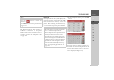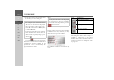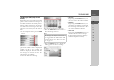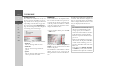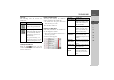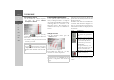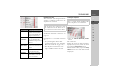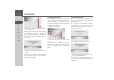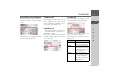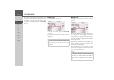Operating instructions
Table Of Contents
- Index
- Safety information
- The Navigation device
- OVERVIEW OF SCOPE OF SUPPLY
- OVERVIEW OF NAVIGATION DEVICE
- General operation
- Maintenance and care
- Battery quality declaration
- Display quality declaration
- Start-up
- Power supply
- TMC antenna (depending on the model)
- GPS-antenna
- Cable for vehicle integration (depending on the model, optional)
- Memory card
- Unit bracket
- Switching the Navigation device on/off
- Basic information about the touch screen
- Basic information about the menus
- Radio remote control
- Content Manager
- Transferring music tracks, pictures and videos
- Faults
- Navigation mode
- What is navigation?
- Selecting navigation
- Last destinations list
- The New or New Destination Menu (depending on device)
- Navigation settings
- Traffic announcements using TMC (depending on the model)
- The map display
- Calling up the map display
- Structure of the map display
- Using the map display
- Map display options
- Point of interest on the route
- TMC on the route (depending on the model)
- Cancel route guidance
- Changing route options
- Block route
- Switching the map mode
- Changing the map orientation
- Route calculator (depending on the model)
- Setting day/night display
- Selecting/setting the vehicle profile
- Entering a destination
- Enter/delete waypoint
- Displaying the entire route
- Displaying the destination list
- Skipping destination
- Displaying current position
- Saving a position
- Calling up the telephone (depending on the model)
- Switching off the display
- Defining fast access buttons
- TELEPHONE MODE
- Extras
- Settings
- Specialist words
- Keywords
- MODEL OVERVIEW AND TECHNICAL SPECIFICATIONS
- NOTICE
108
>>> TELEPHONE MODE
> D
> GB
> F
> I
> E
> PL
> CZ
> H
> RU
> Then select the name of the cell phone
to be connected.
The Navigation device will then attempt
to establish the connection. On the cell
phone, the password prompt should then
occur. This password is fixed by Naviga-
tion device.
> Enter the password displayed on the cell
phone.
The connection will be established. With
a successful connection, the telephone
menu will be displayed.
Connecting from device lists
From within the device list, you may ini-
tiate a connection to a cell phone. If a cell
phone is already connected, that connec-
tion is automatically disconnected and the
new device is connected.
> Call up the device list.
> Select the cell phone you want in the
list.
The connection is established to the cell
phone selected. With a successful connec-
tion, the telephone menu will be dis-
played.
Connecting a mobile phone
You can also attempt to establish a con-
nection to the Navigation device from the
mobile phone.
If a request is received from a mobile
phone that has not yet been connected,
you will be asked whether you wish to al-
low the connection.
> Press
Yes to permit the connection.
> Enter the displayed password (four ze-
ros) on the mobile phone.
The connection is established. If the con-
nection is successful, the telephone menu
is displayed.