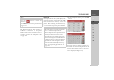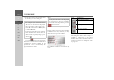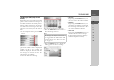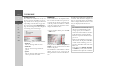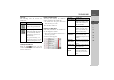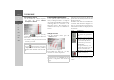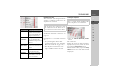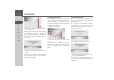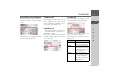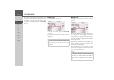Operating instructions
Table Of Contents
- Index
- Safety information
- The Navigation device
- OVERVIEW OF SCOPE OF SUPPLY
- OVERVIEW OF NAVIGATION DEVICE
- General operation
- Maintenance and care
- Battery quality declaration
- Display quality declaration
- Start-up
- Power supply
- TMC antenna (depending on the model)
- GPS-antenna
- Cable for vehicle integration (depending on the model, optional)
- Memory card
- Unit bracket
- Switching the Navigation device on/off
- Basic information about the touch screen
- Basic information about the menus
- Radio remote control
- Content Manager
- Transferring music tracks, pictures and videos
- Faults
- Navigation mode
- What is navigation?
- Selecting navigation
- Last destinations list
- The New or New Destination Menu (depending on device)
- Navigation settings
- Traffic announcements using TMC (depending on the model)
- The map display
- Calling up the map display
- Structure of the map display
- Using the map display
- Map display options
- Point of interest on the route
- TMC on the route (depending on the model)
- Cancel route guidance
- Changing route options
- Block route
- Switching the map mode
- Changing the map orientation
- Route calculator (depending on the model)
- Setting day/night display
- Selecting/setting the vehicle profile
- Entering a destination
- Enter/delete waypoint
- Displaying the entire route
- Displaying the destination list
- Skipping destination
- Displaying current position
- Saving a position
- Calling up the telephone (depending on the model)
- Switching off the display
- Defining fast access buttons
- TELEPHONE MODE
- Extras
- Settings
- Specialist words
- Keywords
- MODEL OVERVIEW AND TECHNICAL SPECIFICATIONS
- NOTICE
107
TELEPHONE MODE >>>
> D
> GB
> F
> I
> E
> PL
> CZ
> H
> RU
Automatic connection
After activation, your Navigation device
attempts to establish a connection to the
cell phone last connected.
You can switch this function on or off as
described in "Automatic connection" on
page 112.
Prerequisites for a successful connection
are:
• For your Navigation device, Blue-
tooth® is switched on. (See “Switching
Bluetooth on and off” on page 112.)
• The cell phone is switched on, is in
range, and Bluetooth® is activated.
Searching for cell phones
> Call up the device list.
> Press the
Search Bluetooth phones
button.
The search starts.
During the search, any devices found are
displayed and you may cancel the search
by pressing the
Stop search button.
After the search or after you press the
Stop
search
button, a list of the devices found
is displayed.
Selection Significance
Protect entry The device is protected
against automatic dele-
tion (only available for
unprotected devices).
Remove
protection
The protection of the de-
vice is canceled (only
available for unprotected
devices).
Move up /
Move down
The device is moved one
position forwards/back-
wards.
Delete The device is deleted
from the device list.
Delete All All devices are deleted
from the list (even the
protected entries).
Note:
The cell phone last connected is then
only connected if in the device list no
protected device is in front of this device.
Note:
Prior to a search, switch on Bluetooth®
on the cell phone to be searched for.