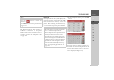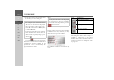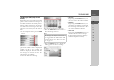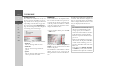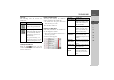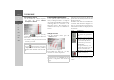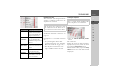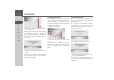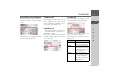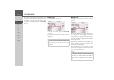Operating instructions
Table Of Contents
- Index
- Safety information
- The Navigation device
- OVERVIEW OF SCOPE OF SUPPLY
- OVERVIEW OF NAVIGATION DEVICE
- General operation
- Maintenance and care
- Battery quality declaration
- Display quality declaration
- Start-up
- Power supply
- TMC antenna (depending on the model)
- GPS-antenna
- Cable for vehicle integration (depending on the model, optional)
- Memory card
- Unit bracket
- Switching the Navigation device on/off
- Basic information about the touch screen
- Basic information about the menus
- Radio remote control
- Content Manager
- Transferring music tracks, pictures and videos
- Faults
- Navigation mode
- What is navigation?
- Selecting navigation
- Last destinations list
- The New or New Destination Menu (depending on device)
- Navigation settings
- Traffic announcements using TMC (depending on the model)
- The map display
- Calling up the map display
- Structure of the map display
- Using the map display
- Map display options
- Point of interest on the route
- TMC on the route (depending on the model)
- Cancel route guidance
- Changing route options
- Block route
- Switching the map mode
- Changing the map orientation
- Route calculator (depending on the model)
- Setting day/night display
- Selecting/setting the vehicle profile
- Entering a destination
- Enter/delete waypoint
- Displaying the entire route
- Displaying the destination list
- Skipping destination
- Displaying current position
- Saving a position
- Calling up the telephone (depending on the model)
- Switching off the display
- Defining fast access buttons
- TELEPHONE MODE
- Extras
- Settings
- Specialist words
- Keywords
- MODEL OVERVIEW AND TECHNICAL SPECIFICATIONS
- NOTICE
105
TELEPHONE MODE >>>
> D
> GB
> F
> I
> E
> PL
> CZ
> H
> RU
Icons used
The following icons are used in the
number list.
Scrolling in the number list
With the buttons, you may
scroll in the number list in the relevant di-
rection of the arrow.
Dialing an available number
You may select directly the numbers/
names available in the number list.
> To initiate the call, press the button
with the entry you want.
The call will be initiated.
Displaying or editing entries
Each entry included in the number list
can be displayed or edited.
> Press the button field on the left next to
the entry you want.
A selection menu appears.
Icon Significance
This entry is a standard entry
without any special features.
This entry is protected. If the
number list is full, this entry is
not automatically deleted.
You have the option to do
this manually.
For a protected entry, you
also have the option to set the
position in the quick access.
Selection Significance
Show details The data for the entry is
displayed (number and
name, time and date of
call, if available).
Protect entry The entry is protected
against automatic dele-
tion (only available for
unprotected entries).
Remove
protection
The protection of the en-
try is canceled (only
available for unprotected
entries).
Move up /
Move down
The entry is moved one
position forwards/back-
wards.
Delete entry The entry is deleted from
the number list.
Delete all
entries
All entries are deleted
from the number list
(even the protected en-
tries).