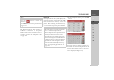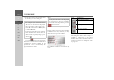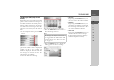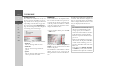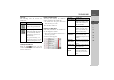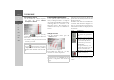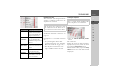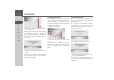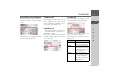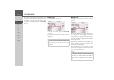Operating instructions
Table Of Contents
- Index
- Safety information
- The Navigation device
- OVERVIEW OF SCOPE OF SUPPLY
- OVERVIEW OF NAVIGATION DEVICE
- General operation
- Maintenance and care
- Battery quality declaration
- Display quality declaration
- Start-up
- Power supply
- TMC antenna (depending on the model)
- GPS-antenna
- Cable for vehicle integration (depending on the model, optional)
- Memory card
- Unit bracket
- Switching the Navigation device on/off
- Basic information about the touch screen
- Basic information about the menus
- Radio remote control
- Content Manager
- Transferring music tracks, pictures and videos
- Faults
- Navigation mode
- What is navigation?
- Selecting navigation
- Last destinations list
- The New or New Destination Menu (depending on device)
- Navigation settings
- Traffic announcements using TMC (depending on the model)
- The map display
- Calling up the map display
- Structure of the map display
- Using the map display
- Map display options
- Point of interest on the route
- TMC on the route (depending on the model)
- Cancel route guidance
- Changing route options
- Block route
- Switching the map mode
- Changing the map orientation
- Route calculator (depending on the model)
- Setting day/night display
- Selecting/setting the vehicle profile
- Entering a destination
- Enter/delete waypoint
- Displaying the entire route
- Displaying the destination list
- Skipping destination
- Displaying current position
- Saving a position
- Calling up the telephone (depending on the model)
- Switching off the display
- Defining fast access buttons
- TELEPHONE MODE
- Extras
- Settings
- Specialist words
- Keywords
- MODEL OVERVIEW AND TECHNICAL SPECIFICATIONS
- NOTICE
102
>>> TELEPHONE MODE
> D
> GB
> F
> I
> E
> PL
> CZ
> H
> RU
> In the input menu, select the first letters
of the entry you are looking for.
> Press the button when the name
you want is displayed in the upper line.
If there are 5 or less entries with the letter
combination entered available in the
phonebook, a list is automatically dis-
played with these entries.
> Select the desired entry in the list.
If there is more than one phone number
available for the entry selected, you may
then select the respective number.
The different numbers are indicated by
icons.
> Select the phone number you want.
The Navigation device then attempts to
establish a connection to the phone
number selected. You can find out how to
continue operation in "Telephone calls"
on page 109.
Note:
• For example, if you entered the letters
“M” and “I”, the entries are displayed
whose last names or first names start
with “MI”. That means, “Miller John”
or “Bauer Michael”.
• You may enter the first letter of the last
name and then enter the first letter of
the first name separately using a space
(button ).
Note:
You may also first have a list displayed
that corresponds to the letter combina-
tion entered. In the input menu, press the
button for this.
Icon Significance
Private phone number
Business phone number
Cell phone number