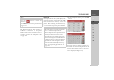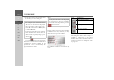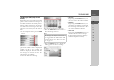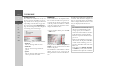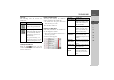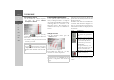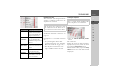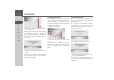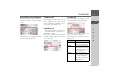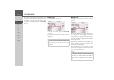Operating instructions
Table Of Contents
- Index
- Safety information
- The Navigation device
- OVERVIEW OF SCOPE OF SUPPLY
- OVERVIEW OF NAVIGATION DEVICE
- General operation
- Maintenance and care
- Battery quality declaration
- Display quality declaration
- Start-up
- Power supply
- TMC antenna (depending on the model)
- GPS-antenna
- Cable for vehicle integration (depending on the model, optional)
- Memory card
- Unit bracket
- Switching the Navigation device on/off
- Basic information about the touch screen
- Basic information about the menus
- Radio remote control
- Content Manager
- Transferring music tracks, pictures and videos
- Faults
- Navigation mode
- What is navigation?
- Selecting navigation
- Last destinations list
- The New or New Destination Menu (depending on device)
- Navigation settings
- Traffic announcements using TMC (depending on the model)
- The map display
- Calling up the map display
- Structure of the map display
- Using the map display
- Map display options
- Point of interest on the route
- TMC on the route (depending on the model)
- Cancel route guidance
- Changing route options
- Block route
- Switching the map mode
- Changing the map orientation
- Route calculator (depending on the model)
- Setting day/night display
- Selecting/setting the vehicle profile
- Entering a destination
- Enter/delete waypoint
- Displaying the entire route
- Displaying the destination list
- Skipping destination
- Displaying current position
- Saving a position
- Calling up the telephone (depending on the model)
- Switching off the display
- Defining fast access buttons
- TELEPHONE MODE
- Extras
- Settings
- Specialist words
- Keywords
- MODEL OVERVIEW AND TECHNICAL SPECIFICATIONS
- NOTICE
101
TELEPHONE MODE >>>
> D
> GB
> F
> I
> E
> PL
> CZ
> H
> RU
> Press the
Dial button.
The Navigation device then attempts to
establish a connection to the phone
number entered. You can find out how to
continue operation in "Telephone calls"
on page 109.
Phonebook
In the phonebook, the system displays the
phonebook entries loaded from the SIM
card and from the memory of the cell
phone. After selecting the desired entry,
you can call the respective phone number.
> In the telephone menu, press the
Dial
button.
> Press the
Phone book button.
An input menu is displayed if there are
more than 10 entries in the phonebook. If
there are fewer than 10 entries, a list of en-
tries is displayed straight away.
Note:
Press the button to delete the
characters entered.
Press
Pause if you wish to pause the dial-
ling process.
Note:
• Be aware that it may take several min-
utes to transfer the phonebook.
• If the cell phone whose phonebook was
already loaded is reconnected, the
phonebook is not loaded again. If en-
tries were changed or entered while the
cell phone was not connected, then the
phonebook of the Navigation device
must be loaded manually for the up-
date. See “Updating phonebook” on
page 113.