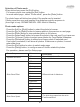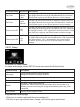Instruction manual
Photo View
In thumbnail page, press the [Enter] button to view the selected photo in full screen.
In this page you can;
· Press the [Enter] button or [slideshow] button, to show all the photos in selected
card.
· Press the [Exit] button to return to thumbnail page.
· Press the [Rotate] or [zoom] button, to rotate or zoom selected photo.
When viewing the selected photo, you can press the [Zoom] button to zoom in or
press [rotate] button to rotate the photo. After Zooming or Rotating the photo,
press the direction button to move the photo being viewed, you also can Press
[Slideshow] button to slideshow all photos in selected card or press [Exit] button
to return to the Photo view page.
Setup Key to configure some Functions related to photo.
Slide Show page
In this page, monitor will automatically show all photos in a slideshow manner in
accordingly to selected options in Photo Setup page.
In this page, only the [Exit] button can respond, and go back to the photo thumbnail
page, the other button does not have any response.
Sub-menu
Photo Setup
Description
Delete File
Show time in photo
Full Screen
Slide Show Music
Copy File
On
Off
One
Selected
All
One
Selected
All
Yes
No
On
Off
Delete the current picture
Delete the current picture of the card check
Delete the current all the pictures on cards
Slide show displays present time in photo
Slide show Screen set
Slide Show Music plays
The current picture copies the document
to the other on the card or USB
Will present the selected picture cards
copy the document to the other on the
card or USB
Will present all the pictures on cards copy
the document to the other on the card or USB
English
37