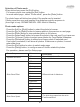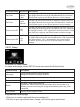Instruction manual
Selection of Photo mode
When slide show, press the [Exit] button.
· Full screen photo view, press the [Exit] button.
· In mode select page , select “Photo mode”, press the [Enter] button
The photo frame will slide show photo if the media card is inserted.
If there more than one card inserted, the slideshow priority sequence is
(from High to low): SD/MMC/MS/XD> USB >Build in Memory
Photo mode options
· Press the [Left] or [Right] button to select the photo to browse.
· Press the [Up] or [Down] button to browse photo in the previous or next page.
· Press the [Enter] button to view selected photo in full screen.
· Press the [select card] button to browse the photo in the next card if you have one.
· Press the [Volume+] button to select some photos for Copy/Delete /slideshow
· Press the [Slideshow] button to slide show chosen photo in selected card.
If no button is selected, it will show all photos. If there are no photos, it cannot
enter slide show.
· Press the [Exit] button to return to select mode page
· Press the [Setup] button, to configure some Function related to photos.
For operation, please see Sys Setup page.
Sub-menu
Off
On
Off
Fade
Shutter
Cross Comb
Mask
Brick
Dissolve
Bar
Expansion
Silk
Scroll
Grid
Random
Photo Setup
Separate Windows
Slide Show Effect
Description
Separate Windows off
Separate Windows on
Different kinds of slideshow.
The slide show speed can be set to
Fast/Normal/Slow.
Slide Show Speed
Fast
Normal
Slow
English
36