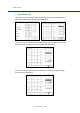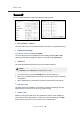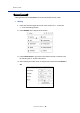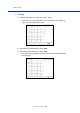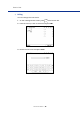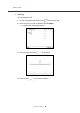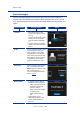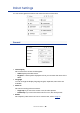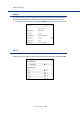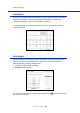User Manual
Table Of Contents
How to Use
Servi Plus User Manual |
27
Status Messages
A status message appears on the screen when the robot cannot perform a
mission due to an obstacle in the path or when a position error occurs. In that
case, the base LED at the bottom of the robot main body turns red, orange, and
yellow.
Status Message Required Actions Screen
I’m stuck.
y
Relocate the robot to the
location from where it starts
serving.
y
Remove any obstacles in the
robot's path and manually
push the robot to reposition
it.
y
Check if there is any foreign
object in front of the camera
sensor.
E-stop
You can activate E-stop in case
of an emergency during the
robot operation. If you press
the red button on the bottom
of the robot, the robot will stop
the operation. Turn the button
in the direction of the arrow
(right) to release the E-stop.
Low battery
When the battery level reaches
10%, a message saying “
Low
Battery
” appears on the screen
with a voice prompt.
For how to charge the battery,
refer to Page 11.
Mission Failed
y
It appears when a mission
fails due to various reasons.
– When E-stop is activated
and then deactivated
during a mission.
– When network or camera
problems occur
– When a robot gets lost,
etc.
y
Existing missions are
discarded, so return to the
Home screen and start a
new one.