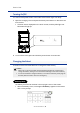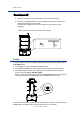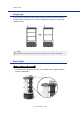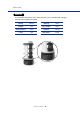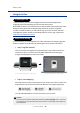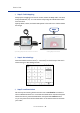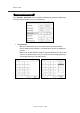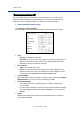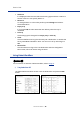User Manual
Table Of Contents
How to Use
Servi Plus User Manual |
19
Robot Workow Settings
Servi Plus helps delivery and bussing in various modes. You can set it up for
different modes including serving, bussing, etc. On the initial screen, the tray
selection is off. To change the behavior, follow the instructions below.
○
Robot Workow Default Screen
Go to
Settings
>
Robot Workow
.
The image below shows the Robot Workow screen with default settings.
y
Type
–
Serving
: It is a default value item.
–
Bussing
: Even if you have set tray selection, the robot image does not
appear on the Home screen. If you enter a bussing destination, the
destination names are listed on the right.
y
Service Mode
–
Table
: It is a default value item.
–
Patrol
: Even if you have set tray selection, the robot image does not
appear on the Home screen. The destination names appear in order
on the right. Selecting
Patrol
will disable the
Return
item.
y
Arrival Message
When the robot arrives at the table, a voice prompt occurs saying “
Please
take your food
”. You can turn it off by switching it to
OFF
.
y
Thank you Message
– This message is used in a bussing type or a station is selected in
service mode.
– If a user loads something on the tray and the robot detects the weight
and a message prompt occurs saying “
Thank you
”. You can set it to
ON
/
OFF
.
y
Return
Auto
is set as default and moves to the designated Return To after all
servings are complete.