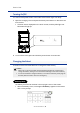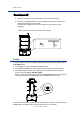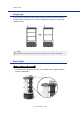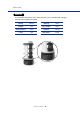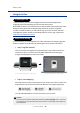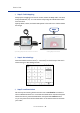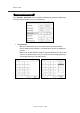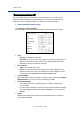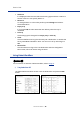User Manual
Table Of Contents
How to Use
Servi Plus User Manual |
17
○
Step 3. Finish Mapping
Wrap up the mapping on the touch screen, select the Maps tab in Universe,
and press Refresh (F5). You can see the map image and destination taken
from the robot.
Specify tables, chairs, and restricted spaces in the tool box to further dene
the range.
<Uploading Maps Saved in Robot to Universe> <Editing Maps in Universe>
Maps
○
Step 4. Go to Settings
Press and hold the robot name (2 – 3 seconds) on the left top of the touch
screen and go to the Settings screen.
○
Step 5. Localize a Robot
Set the map and serving locations and move to
Localization
to make the
robot understand where it is. Check that the destination matches the place
where the robot is, press the destination and press the
Conrm
button.
Or you can press and hold the destination on the Home screen to relocate
your robot.