User guide
Table Of Contents
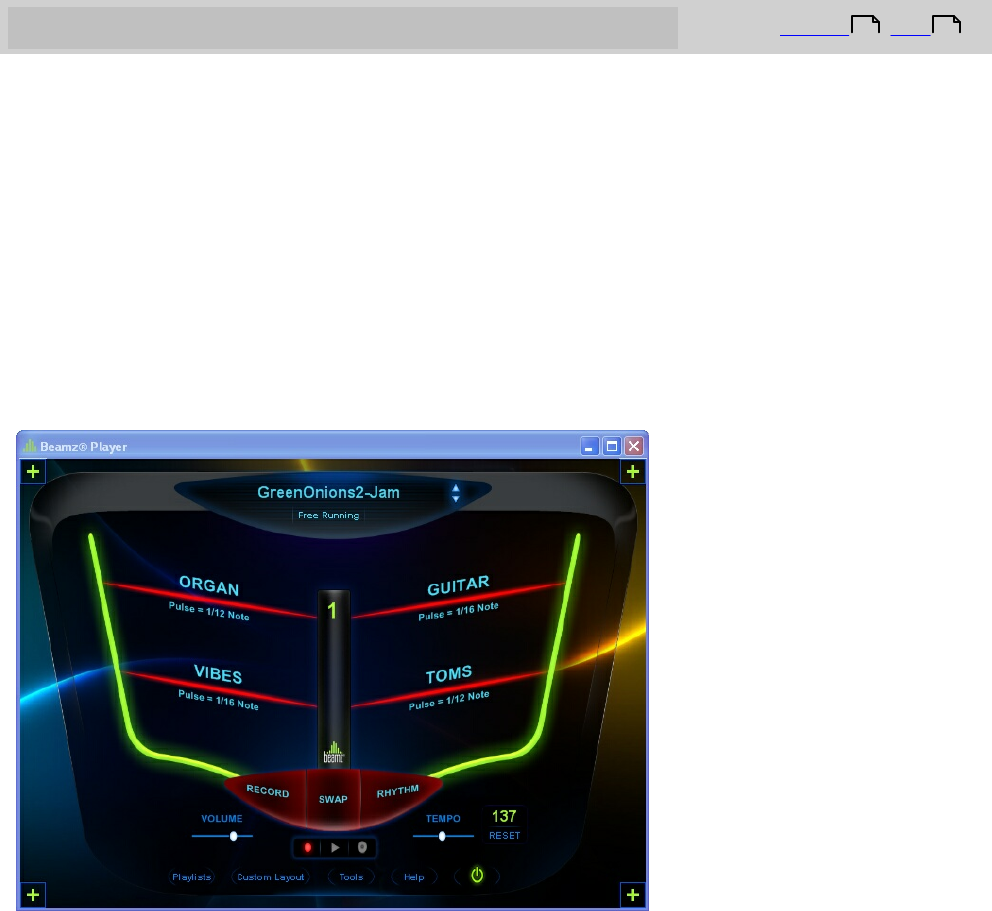
Beamz® User Manual
4
Your first performance
Top Previous Next
Once you've got the Beamz software and music installed, and the Beamz controller is
connected to your computer, you're ready to play.
Launch the Beamz player
Double-click the Beamz player icon on your Windows desktop, or click the Start menu,
choose All Programs and find the Beamz program group and click the Beamz icon.
In a few moments, the Main Beamz Player screen will appear.
The song GreenOnions2-Jam was auto-loaded because it's an easy one to jam along with as
you learn how the beams are played.
The Main Playing screen is a virtual representation of the laser beams, buttons and controls
on the Beamz console. The console will always play the instruments that are displayed in
the main playing screen. The four laser beams will play the instrument that is displayed
above the red laser graphic on the screen. In this illustration, they are: Organ, Guitar,
Vibes, and Toms.
Review the instruments that are available.
There are three possible combinations of instruments that can be played on a single Beamz
console. When Beamz Player first launches, it always displays the first (1) in the main
playing window. This is indicated by the number being displayed in the center post
3 6










