User guide
Table Of Contents
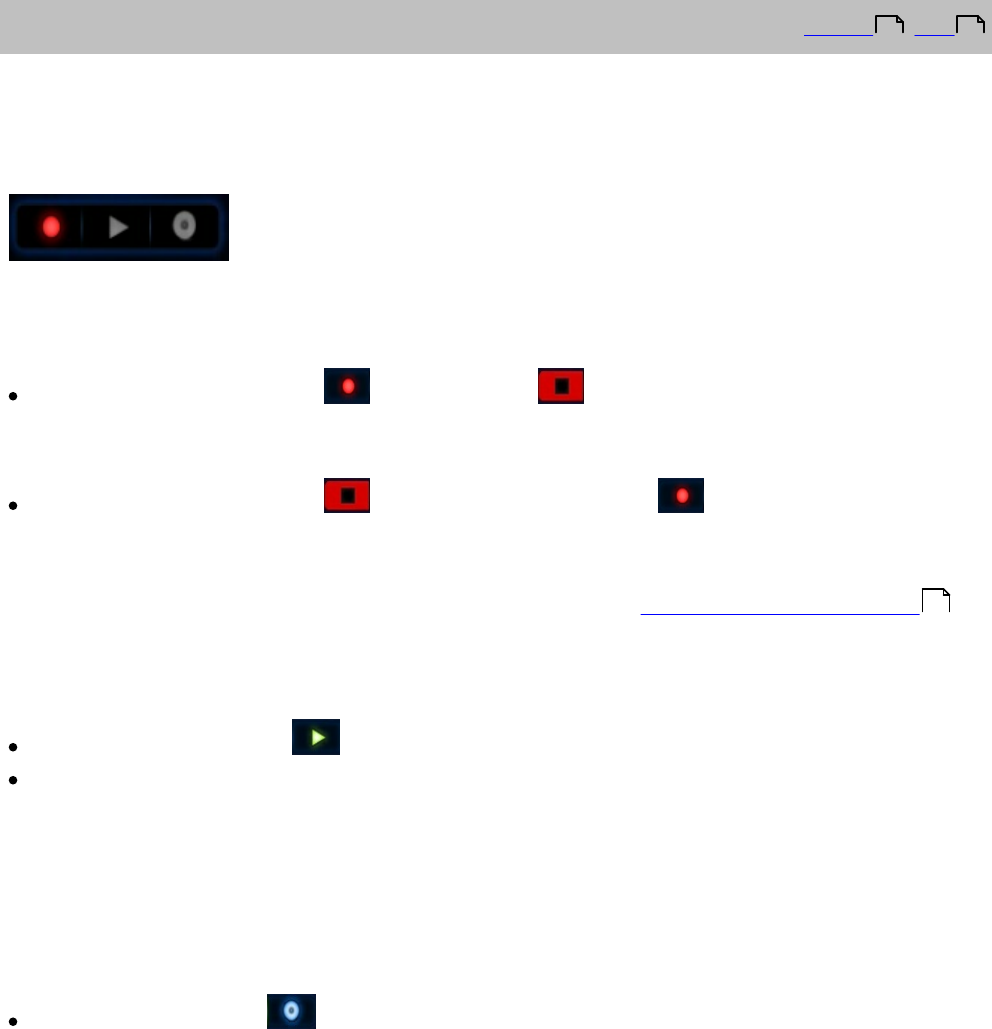
Beamz® User Manual
25
Recording a performance
Top Previous Next
Beamz software allows you to make a recording of your performance, play back your
recorded performance, and then save it in .wav or .wma format.
You'll notice at the bottom of the Beamz player is a strip of DVD/VCR-like commands:
Until you have made a recording, the Play and Save buttons are not available.
To Start Recording:
Click on the Record button . It changes to while a recording is being made.
To Stop Recording:
Click on the Record button again. It changes back to .
NOTE: If you have opted to have Record assigned to the left console button, you can
press the console button to start and stop recording. See: Console Buttons Explained
Playing your recording.
After you have recorded something, you can play it back to hear how it sounds.
Click on the Play button . Your recording will begin playing.
Click again to stop the play back.
Saving your recording.
Once you get a recording you want to keep and play again later, you can save your
recording in either .wav or .wma format, which can be played with a digital music player
such as Windows Media Player.
Click the Save button . A standard Windows "save" dialog window will open.
1. Enter a File name: for the recording.
2. Select the Save as type: (wave or windows media).
3. If you do not want the recording saved in your My Music folder, browse to a new Save
in: folder.
4. Click the Save button.
24 27
23










