User guide
Table Of Contents
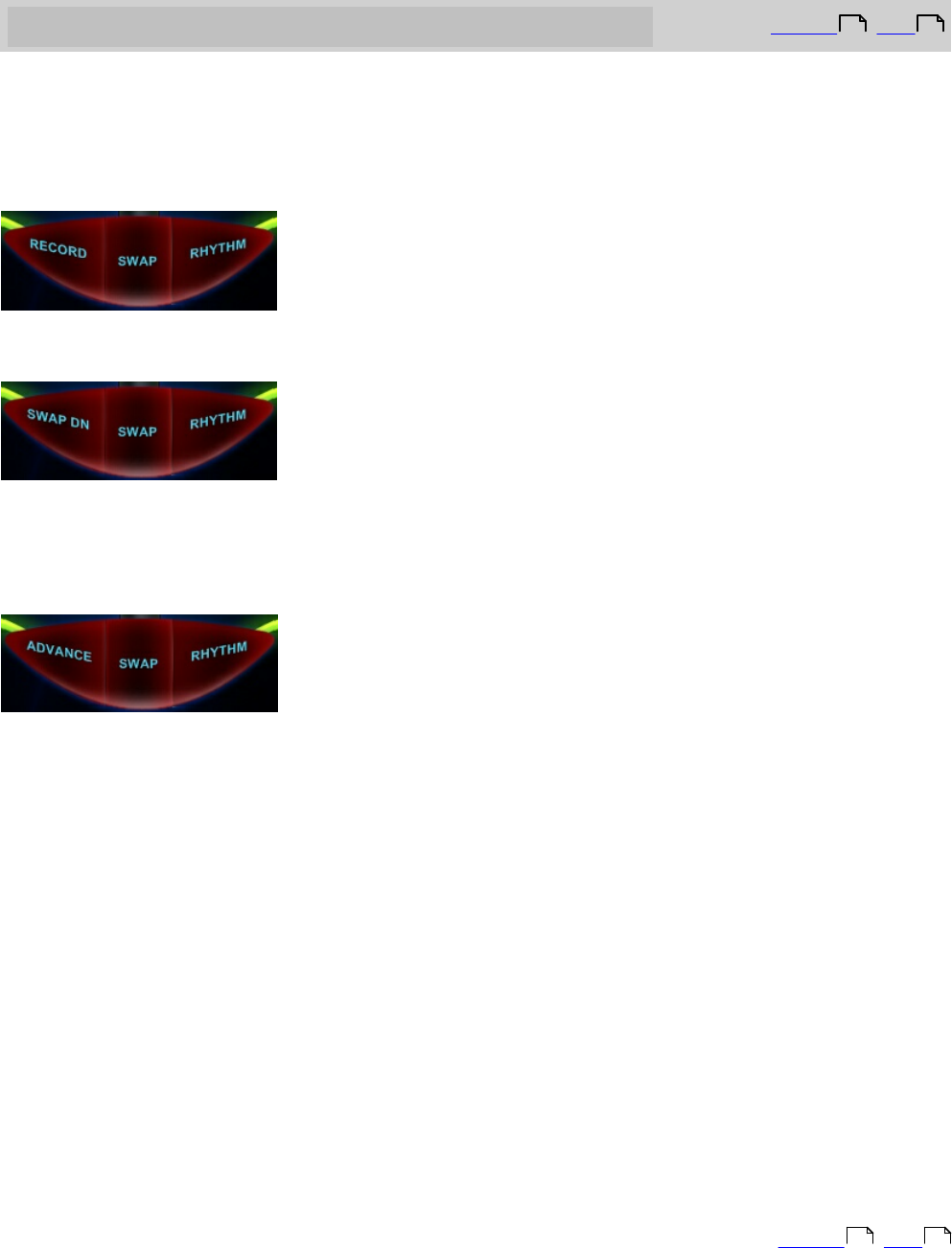
Beamz® User Manual
23
Console Buttons Explained
Top Previous Next
The left console button can be set up to work three different ways.
To change how the left button works, select Options from the tools menu and check the
appropriate box on the Options Screen. This option is "Global" -- it will work this way for
all songs.
Option 1: Record Start/Stop
Pressing the left button will start and stop recording a performance.
Option 2: Swap Down
Pressing the left button will swap the console to the unit number lower than the current
unit being played. For example, if unit 2 is current, pressing left (Swap Dn) button will
switch to unit 1. Pressing the center Swap (up) button will make unit 3 active.
Option 3: Song Advance
Pressing the left button will make the song being played advance to the next section of the
song and continue playing there. Normally, each section of a Beamz song has been
composed to play for a specified number of bars before the song automatically advances to
the next section. Song Advance allows the performer the option of shortening longer
sections of the song to match how they're performing it.
The center button is set up to Swap up to the next highest unit number. It the current
view is set on unit 2, pressing the center button will switch to unit 3 view. Pressing the
Swap button again will switch to unit 1.
The right button starts and stops the Rhythm for the song. Press it to start the song, and
press it again to end it.
Unlike the left console button, which is set up for all songs in the Options screen, the
center (swap) and the right (Rhythm) buttons are set up as part of a song's composition.
This can be changed by making a custom layout for a song using the Custom Layout screen.
Top Previous Next
22 24
22 24










