User guide
Table Of Contents
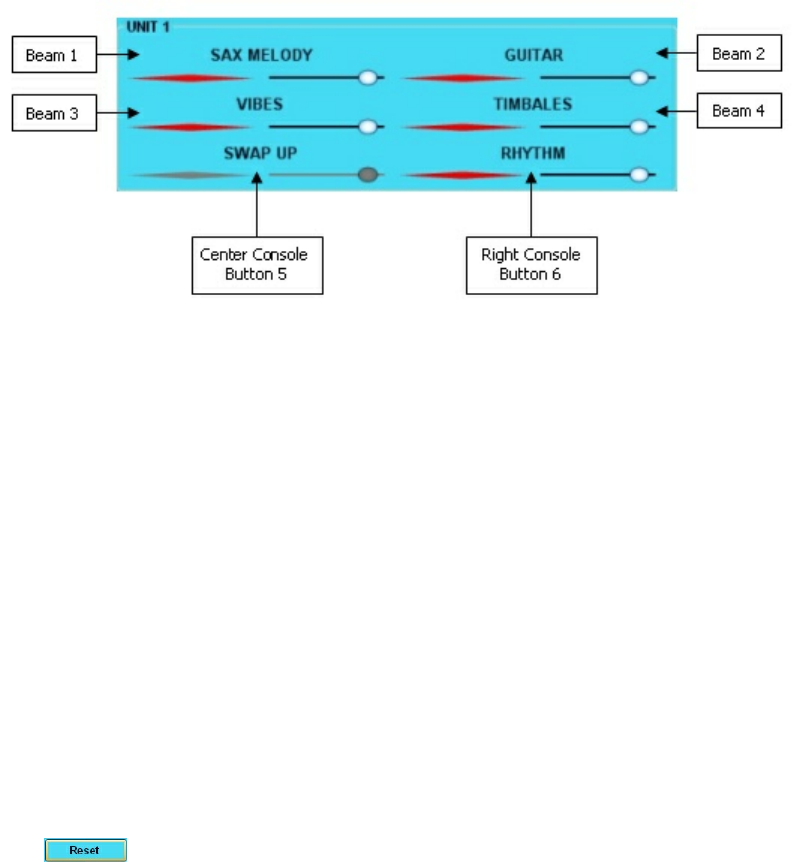
Beamz® User Manual
15
The four laser beams and the center & right buttons.
They each have their location in the custom layout screen as illustrated for Unit 1:
Mousing over the Red beam display will play the instrument -- same as Main Playing screen.
Click the Power button to turn them off if they get in the way while you're re-arranging
instruments.
Re-assigning Instrument Locations.
There are two ways to change an instrument assignment in a custom layout:
1. Drag an instrument from the DEFAULT LAYOUT at the left of the screen onto a beam
location in the CUSTOM LAYOUT area at the right of the screen. This REPLACES what was
there.
2. Drag an instrument in the CUSTOM LAYOUT area to a different location within custom
layout. When dragging on top of another instrument at the new location, they will swap --
the two instruments will switch locations.
IMPORTANT NOTE:
Be aware that if you drag and drop an instrument onto the center or right control buttons,
you'll lose the ability to switch between instrument banks or start and stop the rhythm
accompaniment. You can always drag Swap Sounds or Rhythm back to the buttons or click
the button to restore to the original settings.
Making a Custom Mix.
Each instrument location in the custom layout pane has it's own volume slider that can be
used for making a custom mix.
The Master Volume slider for all of the instruments is at the bottom of the custom layout
pane.
Drag the slider left or right to change the volume setting.
Use the red play-bars to test your adjustments.
Setting a Custom Tempo.
If you determine that would want to play a song at a tempo that is different from it's
original, Custom Layout offers a way to have the song always play at your preferred speed










