User guide
Table Of Contents
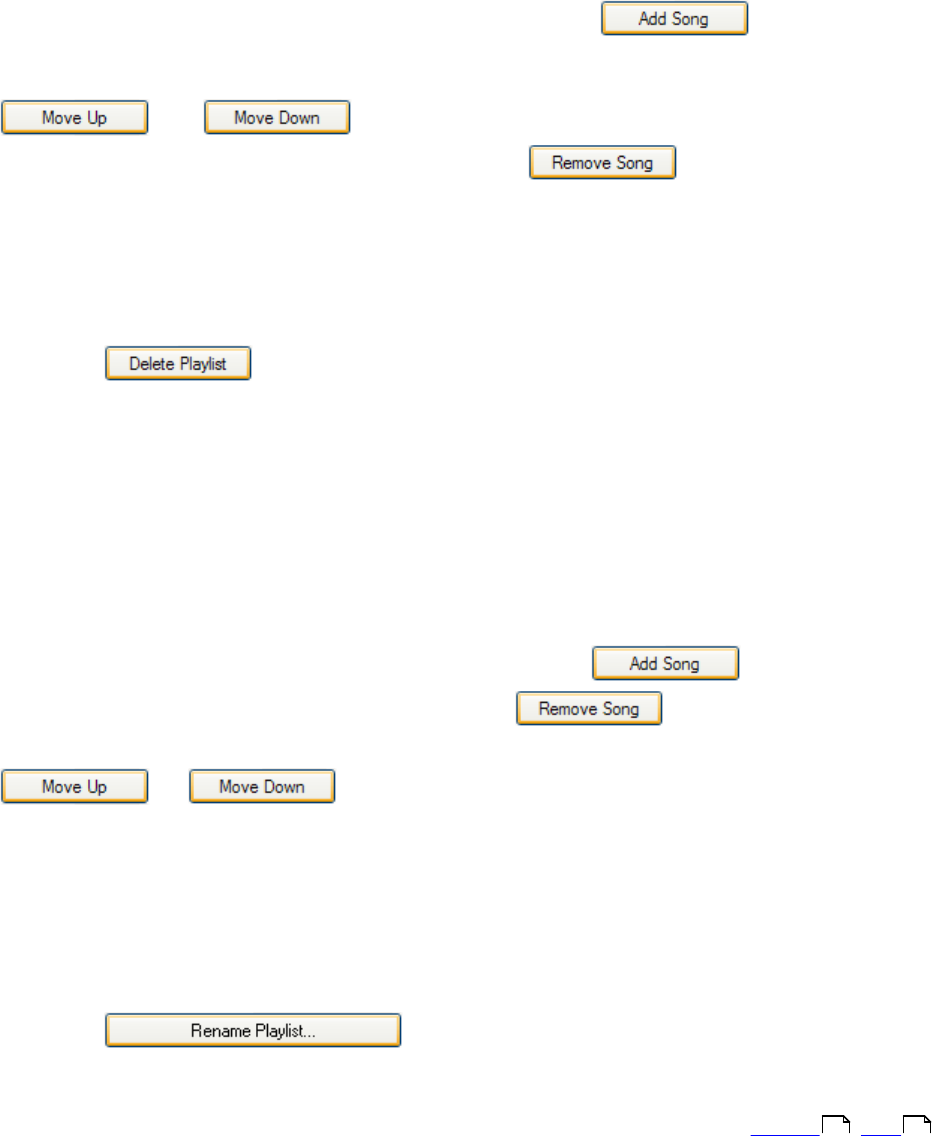
Beamz® User Manual
13
3.
Select the songs you'd like to add to the new playlist in the Song Library on the left.
You can add a song to the playlist in the following ways:
3a.
You can double-click a song to add it to the playlist queue.
3b.
You can drag a song from the song list to the playlist queue.
3c.
You can select a song from the song list and click the button.
4.
Once you're satisfied with the song list, you can fine tune the order of songs using the
and buttons at the lower right or the dialog. You can also
remove songs by selecting them and clicking the button.
5.
Click the OK button to save the playlist or Cancel to abandon the playlist.
To delete an existing Playlist
1.
Select the Playlist you want to delete from the drop down combo box below the
Playlist Library label in the upper right of the Create Playlists dialog.
2.
Click the button. You'll be asked if you really want to delete the playlist
in question. If you click Yes, the playlist will be gone forever. If you click No, the
playlist will live to rock another day.
To edit an existing Playlist
1.
Select the Playlist you want to edit from the drop down combo box below the Playlist
Library label in the upper right of the Create Playlists dialog.
2.
The songs included in the playlist are queued in the list box below the New Playlist/
Delete Playlist buttons. You can add songs by either double-clicking them in the Song
Library listing or selecting multiple songs and using the button. You can
delete songs by selecting them and clicking the button, and you can
rearrange songs by selecting the song you want to move and clicking either the
or button to reposition it in the playlist.
3.
Click the OK button to save your changes to the playlist or the Cancel button to
abandon your changes.
To rename an existing Playlist
1.
Select the Playlist you want to rename from the drop down combo box below the
Playlist Library label in the upper right of the Create Playlists dialog.
2.
Click the button. Enter the new Playlist name in the
dialog box that appears and click OK.
Top Previous Next
10 14










