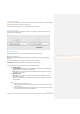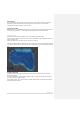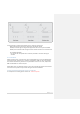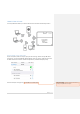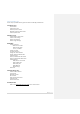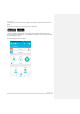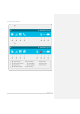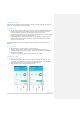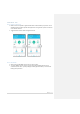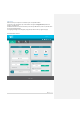User's Manual
11 | P a g e
TURNING THE DEVICE ON
To turn the Thuraya WE on, press the power button for 3 seconds or until you hear a beep. A steady
green power LED means the device is ready for use.
To check the battery charge level, press the power button for 1 second.
TURNING THE DEVICE OFF
Press the Power button for 3 seconds until you hear a single beep. Flip the antenna back to its
closed position for safekeeping.
RESTARTING THE DEVICE
Hold down the Power button for greater than 8sec and the device will restart.
SERVICE MODES
Upon turning on the Thuraya WE device, by default it will attempt to connect to the satellite
network.
Users have the option to switch between Satellite and Cellular networks.
Important! Only certain functionalities are available on a particular mode.
The Thuraya WE will enable users to select one of the following modes:
1) SATELLITE MODE
Voice (default mode): Allows users to make/receive satellite voice call and SMS using
their smart devices running the Thuraya WE APP.
Data: Allows users to access the internet via Satellite network using Wi-Fi connected
smart device or a computer.
2) CELLULAR MODE
Data: Allows users to access and the internet via cellular 3G or 4G/LTE using Wi-Fi
connected smart devices.
Allows users to send and receive SMS messages using their smart devices running the
Thuraya WE APP.
Note:
1. Only one mode can operate at a time.
2. Data usage counter may be used as a guide but is not an accurate representation of
the actual usage.
3. In Cellular mode, additional network selection options can be configured by tapping
the network registration area in the dashboard
Commented [FS2]: After the Phone/App set up, the next
step should be selecting a Service mode.