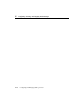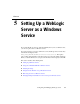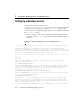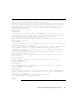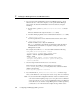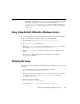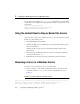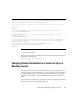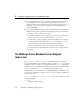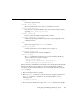Technical data
5 Setting Up a WebLogic Server as a Windows Service
5-8 Configuring and Managing WebLogic Server
! If you set up the Windows service to retrieve usernames and passwords from a
boot identity file, you can overwrite the existing file with a new one that
contains the new username and password. For information about creating a boot
identity file, refer to "Creating a Boot Identity File" in the Administration
Console Online Help.
! If you set up the Windows service to retrieve usernames and passwords from the
Windows registry, then you must remove the Windows service and create a new
one that uses your new username or password:
a. Uninstall the WebLogic Server as a Windows service. For more information,
refer to “Removing a Server as a Windows Service” on page 5-6.
b. In a text editor, open the script that you used the install the service and enter
your new password as the value for the
set WLS_USER and/or set WLS_PW
directive. WebLogic encrypts this value in the Windows Registry.
After you run the script, you can remove the password from this file.
c. Save and execute the script. This will create a new service with the updated
password.
The WebLogic Server Windows Service Program
(beasvc.exe)
The installSvc.cmd and uninstallSvc.cmd master scripts are convenience
wrappers for the WebLogic Server Windows Service program,
beasvc.exe. You can
modify those scripts or create your own scripts that invoke
beasvc.exe and install
WebLogic Servers or Node Managers as Windows services. If you want to uninstall a
service, you can invoke
beasvc.exe directly without creating a script.
For information on how to install or remove the Node Manager as a Windows service,
see "Starting Node Manager as a Windows Service" in the Configuring and Managing
WebLogic Serve guide.
beasvc.exe is located in WL_HOME\server\bin and your script can pass any of the
following parameters:
–install
Install the specified service.