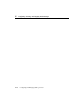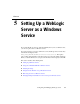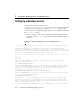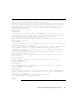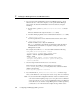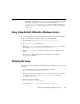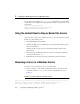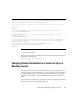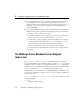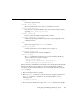Technical data
5 Setting Up a WebLogic Server as a Windows Service
5-6 Configuring and Managing WebLogic Server
If your setup was successful, the beasvc -debug command starts your server. If the
script returns an error similar to the following, make sure that you specified the correct
service name:
Unable to open Registry Key .......
System\CurrentControlSet\Services\beasvc
example_examplesServer\Parameters
Using the Control Panel to Stop or Restart the Service
After you set up a server to run as a Windows service, you can use the Service Control
Panel to stop and restart the server:
1. Select Start
→Settings→Control Panel.
2. On Windows 2000, open the Administrative Tools Control Panel. Then open the
Services Control Panel.
On Windows NT, open the Services Control Panel directly from the Control
Panel window.
3. In the Services Control Panel, find the service that you created. By default, the
service name starts with
beasvc.
4. Right-click the service name and select commands from the shortcut menu.
Removing a Server as a Windows Service
To remove a server as a Windows service, do the following:
1. In the root directory of the domain’s Administration Server (the directory that
contains the domain’s
config.xml file), create a script similar to the one in
Listing 5-2.
Listing 5-2 Script to Remove a Windows Service
@rem *************************************************************************
@rem This script is used to uninstall a WebLogic Server service for a
@rem server instance that is defined for the current domain.