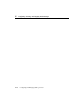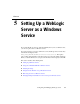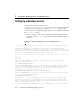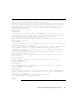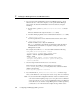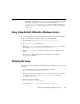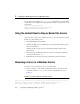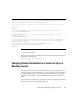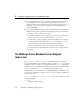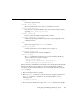Technical data
Configuring and Managing WebLogic Server 5-5
Regardless of whether you choose yes or no, if the domain template includes
a prompt for setting up a service, it will create a script named
installService.cmd in the server’s root directory, which is similar to the
script in Listing 5-1, “Script for Setting Up a Server as a Windows Service,”
on page 5-2.
Using a Non-Default JVM with a Windows Service
If you are not using the JVM installed with WebLogic Server, you must edit the master
script so that it installs server instances that use a non-default JVM:
1. Create a backup copy of
WL_HOME\server\bin\installSvc.cmd.
2. Open
installSvc.cmd in a text editor.
3. Edit the
set JAVA_HOME command to specify the home directory of your JVM.
For example,
set JAVA_HOME=C:\JRockit\JRE\1.3.1
4. Edit the set JAVA_VENDOR command so that it specifies one of the supported
values.
The supported values are listed in the line immediately preceding the
set
JAVA_VENDOR
command.
Verifying the Setup
To verify that you successfully set up a WebLogic Server as a Windows service, do the
following:
1. Open a command window and enter the following command:
set PATH=WL_HOME\server\bin;%PATH%
2. Navigate to the directory immediately above your domain directory. For example,
to verify the setup for
BEA_HOME\user_domains\mydomain, navigate to
BEA_HOME\user_domains.
3. Enter the following command:
beasvc -debug "yourServiceName"
For example, beasvc -debug "beasvc mydomain_myserver".