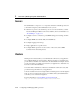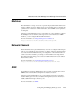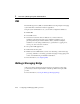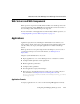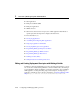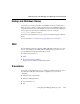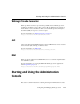Technical data
1 Overview of WebLogic System Administration
1-22 Configuring and Managing WebLogic Server
Browser Support for the Administration Console
To run the Administration Console, use one of the following Web browsers:
! Microsoft Internet Explorer, version 5 on Windows
! Microsoft Internet Explorer, version 6 on Windows
! Netscape, version 4.7 on Windows or SunOS
! Netscape, version 6, on Windows or SunOS
If you use a Web browser that is not on the above list you may experience functional
or formatting problems.
Starting the Administration Console
1. Start a WebLogic Administration Server. For more information, see Starting
Administration Servers.
2. Open one of the supported Web browsers and open the following URL:
http://hostname:port/console
Where hostname is the DNS name or IP address of the Administration Server
and
port is the address of the port on which the Administration Server is
listening for requests (7001 by default). If you started the Administration Server
using Secure Socket Layer (SSL), you must add
s after http as follows:
https://hostname:port/console
For more information about setting up SSL for system administration, see Server
--> Configuration --> Keystores and SSL.
3. When the login page appears, enter the user name and the password you used to
start the Administration Server (you may have specified this user name and
password during the installation process) or enter a user name that belongs to one
of the following security groups: Administrators, Operators, Deployers, or
Monitors. These groups provide various levels of access to system administration
functions in the Administration Console. For more information, see “Protecting
System Administration Operations” on page 8-1.