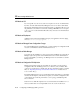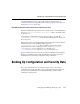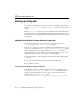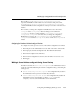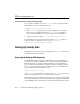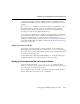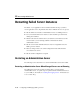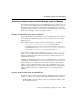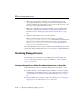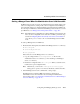Technical data
10 Recovering Failed Servers
10-12 Configuring and Managing WebLogic Server
2. Make your application files available to the new Administration Server by
copying them from backups or by using a shared disk. Your application files
should be available in the same relative location on the new file system as on the
file system of the original Administration Server.
3. Make your configuration and security data available to the new administration
machine by copying them from backups or by using a shared disk. For more
information, refer to “Backing Up Configuration and Security Data” on page
10-5.
4. Restart the Administration Server on the new machine.
Make sure that the startup command or startup script does not include
-Dweblogic.management.discover=false, which disables an Administration
Server from discovering its running Managed Servers. For more information
about
-Dweblogic.management.discover,see“Server Communication” in
weblogic.Server Command-Line Reference.
When the Administration Server starts, it communicates with the Managed Servers and
informs them that the Administration Server is now running on a different IP address.
Restarting Managed Servers
The following sections describe how to start Managed Servers after failure. For
recovery considerations related to transactions and JMS, see “Additional Failure
Topics” on page 10-14.
Starting a Managed Server When the Administration Server is Accessible
If the Administration Server is reachable by Managed Server that failed, you can:
! Restart it manually or automatically using Node Manager—You must configure
Node Manager and the Managed Server to support this behavior. For details, see
“Configure Monitoring, Shutdown and Restart for Managed Servers” on page
4-6.
! Start it manually with a command or script—For instructions, see “Starting and
Stopping Servers” in Administration Console Online Help.