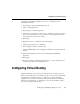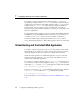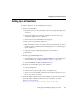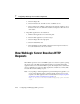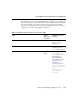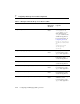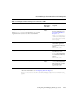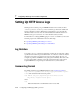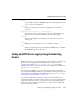Technical data
Configuring Virtual Hosting
Configuring and Managing WebLogic Server 7-9
Setting Up a Virtual Host
To define a virtual host, use the Administration Console to:
1. Create a new Virtual Host.
a. Expand the Services node in the left pane. The node expands and displays a list
of services.
b. Click on the virtual hosts node. If any virtual hosts are defined, the node
expands and displays a list of virtual hosts.
c. Click on Create a New Virtual Host in the right pane.
d. Enter a name to represent this virtual host.
e. Enter the virtual host names, one per line. Only requests matching one of these
virtual host names will be handled by the WebLogic Server or cluster targeted
by this virtual host.
f. (Optional) Assign a default Web Application to this virtual host.
g. Click Create.
2. Define logging and HTTP parameters:
a. (Optional) Click on the Logging tab and fill in HTTP access log attributes (For
more information, see “Setting Up HTTP Access Logs” on page 7-14.)
b. Select the HTTP tab and fill in the HTTP Parameters.
3. Define the servers that will respond to this virtual host.
a. Select the Targets tab.
b. Select the Servers tab. You will see a list of available servers.
c. Select a server in the available column and use the right arrow button to move
the server to the chosen column.
4. Define the clusters that will respond to this virtual host (optional). You must have
previously defined a WebLogic Cluster. For more information, see Using
WebLogic Server Clusters at
http://e-docs.bea.com/wls/docs81b/cluster/index.html.