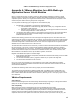Specifications
VMware and BEA WebLogic Solutions Deployment Guide
144
Make sure to select “remove disk from virtual machine”
Go to the target virtual machine (BEAP2VVM) that was already created earlier in the P2V exercise.
Right Click to select “Edit settings” to confirm that hard disk 1 is pointing to the right disk file.
“Power On” the target (BEAP2VVM) virtual machine.
Note: make sure your physical system that was cloned is not on the network, else you will have a
network address clash. You can always change the IP address of the physical (source) system later
if you want to bring it up again and re-provision it for other purposes.
Look for any errors while the system boots. The system should start up successfully. Before proceeding to
login, make sure to install VMware tools.
Check the P2V documentation to confirm if any post boot up steps (cleanups, configuration etc.) are
required for your specific OS version. If there are any services that fail to start during boot, check the event
log viewer for details. Windows 2003 Server is quite successful in configuring all needed drivers on boot up
and might request you to reboot upon startup.
Also ensure that your host name and IP address are configured correctly and is the same as the physical
system. Now start your BEA WLS instance from the “admin server” console.
At this point, we have successfully migrated a BEA WLS instance from a physical server to a virtual
machine. Repeat this procedure to migrate all your BEA components from physical servers to virtual
machines running on VMware Infrastructure.