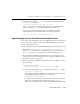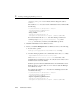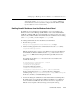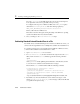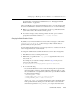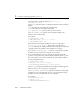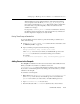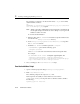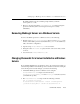Technical data
Setting Up a WebLogic Server Instance as a Windows Service
Administration Guide 2-25
2. In the line that starts with set CMDLINE=, add the following argument after the
-Dweblogic.Name argument:
-Dweblogic.management.server=http://host:port
where host is the name or IP address of the machine where the Administration
Server is running and
port is the Administration Server's listen port
If you are using Secure Socket Layer (SSL) for communication with the
Administration Server, the Administration Server must be specified as:
-Dweblogic.management.server=https://host:port
Require Managed Servers to Start After the Administration Server
If you set up both an Administration Server and a Managed Server to run as Windows
services on the same computer, you can specify that the Managed Server starts only
after the Administration Server.
To require a Managed Server to start after the Administration Server Windows service:
1. Make a backup copy of
weblogic\config\mydomain\installNTService.cmd
(where
weblogic is the directory where WebLogic Server was installed and
mydomain is the domain you created when you installed WebLogic Server).
2. If you have already installed the Administration Server as a Windows Service,
remove the service. For more information, refer to “Removing WebLogic Server
as a Windows Service” on page 2-33.
3. Before you install (or reinstall) the Administration Server as a Windows Service,
do the following:
a. In a text editor, open the
weblogic\config\mydomain\installNTService.cmd script.
b. Add the following argument to the command that invokes the
beasvc utility:
-delay:delay_milliseconds
This specifies the number of milliseconds to wait before the Windows Service
Control Manager (SCM) changes the service status from
SERVER_START_PENDING to STARTED.
For example, if your Administration Server requires 2 minutes to complete its
startup cycle and begin listening for requests, then specify
-delay=120000.
When you boot the Windows host computer, the Windows SCM reports a status