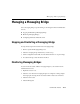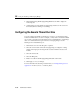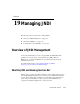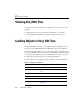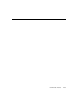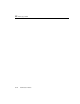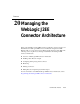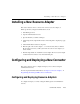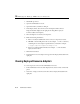Technical data
18 Using the WebLogic Messaging Bridge
18-26 Administration Guide
5. Click the Monitoring all Messaging Bridge Runtimes text link to display the
monitoring data.
6. A table displays showing all the messaging bridge instances for the server and
their status (either as running or not running).
Configuring the Execute Thread Pool Size
You can configure the default execute thread pool size for your messaging bridges
from the Administration Console. For example, you may want to increase the default
size to reduce competition from the WebLogic Server default thread pool. Entering a
value of -1 disables this thread pool and forces a messaging bridge to use the
WebLogic Server default thread pool.
1. Click the Servers node in the left pane to expand it.
2. Select the server instance where the messaging bridge is configured. A dialog
displays in the right pane showing the tabs associated with the selected server
instance.
3. Select the Services tab.
4. Select the Bridge tab.
5. Enter a new value in the Messaging Bridge Thread Pool Size field.
6. Click Apply to save your changes.
For more information about tuning execute threads, see “Tuning WebLogic Server
Applications” in the Performance and Tuning Guide.