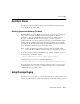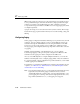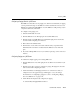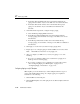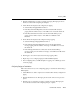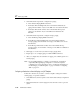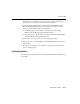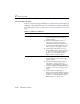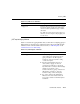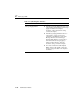Technical data
17 Managing JMS
17-22 Administration Guide
l In the Bytes Threshold High field, enter an amount that will start bytes
paging when the number of bytes on the JMS server exceeds this threshold.
l In the Bytes Threshold Low field, enter an amount that will stop bytes
paging once the number of bytes on the JMS server falls below this
threshold.
5. On the Thresholds & Quotas tab, configure messages paging:
l Select the Messages Paging Enabled check box.
l In the Messages Threshold High field, enter an amount that will start
messages paging when the number of messages on the JMS server exceeds
this threshold.
l In the Messages Threshold Low field, enter an amount that will stop
messages paging once the number of messages on the JMS server falls below
this threshold.
6. Click Apply to save the new bytes and/or messages paging values.
7. Repeat steps 2–6 to configure paging for additional JMS servers in the domain.
Note: Each JMS server must have its own paging store.
8. After you configure your JMS server (or servers) for paging, do one of the
following:
l If you are not configuring a JMS server’s destinations for paging, reboot
WebLogic Server to activate paging.
l If you want to configure a server’s destinations for paging, follow refer to
either “Configuring Paging on a JMS Template” on page 17-22 or
“Configuring Paging on Destinations” on page 17-23.
Configuring Paging on a JMS Template
JMS templates provide an efficient way to define multiple destinations (topics or
queues) with similar attribute settings. To configure paging on a template for
destinations, do the following:
1. Click the JMS node in the left pane.
2. Click the JMS Templates node. The right pane shows all the templates defined in
the domain.