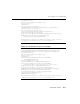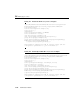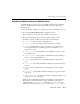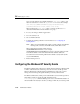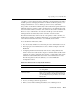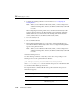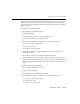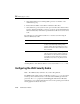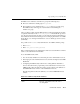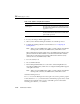Technical data
Specifying a Security Realm
Administration Guide 14-25
Using Microsoft Active Directory with WebLogic Server
By default, WebLogic Server does not support Microsoft Active Directory LDAP
server. To use Microsoft Active Directory with WebLogic Server, perform the
following steps:
1. Go to the Security
→Realms node in the left pane of the Administration Console.
2. Choose the defaultLDAPRealmforMicrosoftSiteServer option.
The configuration window for the chosen LDAP server appears.
3. Modify the following information in the Configuration Data box with
information specific to the Microsoft Active Directory LDAP server:
l server.host—The host name of the LDAP server.
l server.port—The port number on which the LDAP server listens.
l useSSL—Specifies whether or not to use SSL to protect communications
between the LDAP server and WebLogic Server. Set the value to
true to
enable the use of SSL.
l server.principal—The LDAP user used by WebLogic Server to connect
to the LDAP server.
l server.credential—The password of the LDAP user used by WebLogic
Server to connect to the LDAP server.
l user.dn—The base DN of the tree in the LDAP directory that contains
users.
l user.filter—The LDAP search filter for finding a user given the name of
the user.
l group.dn—The base DN of the tree in the LDAP directory that contains
groups.
l group.filter—The LDAP search filter for finding a group given the name
of the group.
l membership.filter—The LDAP search filter for finding the members of a
group given the name of the group.
WebLogic Server authenticates by binding to the LDAP server and passing the
DN and password of the user. Even if you have disabled a user account by
setting the LDAP
userAccountControl attribute to ACCOUNTDISABLE, the
authentication will succeed unless you have modified the
user.filter value to