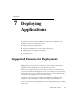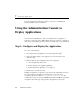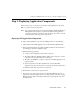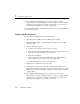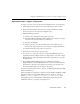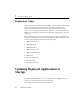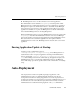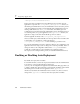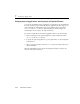Technical data
Using the Administration Console to Deploy Applications
Administration Guide 7-5
Deploying Resource Adapter Components
To deploy a resource connector component on a Managed Server, do the following:
1. Select Deployments
→Connectors to invoke the Resource Connectors table.
2. Click on the link Configure a new Connector Component which invokes the
Create a new Connector Component configuration page.
3. Fill in the fields appropriately:
l A name for the configuration entry for this component
l The Uniform Resource Identifier (URI) pointing to this component (or, if the
component is in exploded format, its root directory)
l The path to the RAR file
l Select a deployment order. This determines the order in which resource
connectors are deployed when the server starts up. (See Deployment Order.)
l Indicate whether this component is to be deployed.
4. Click Create to create the new component entry.
5. You can choose to deploy the component on either target Managed Servers or
target clusters. Click on Targets
→Servers for deploying the component on target
Managed Servers. Click on the Targets
→Clusters for deploying the component
on target clusters.
6. The Available field lists Managed Servers (or Clusters if you selected
Targets
→Clusters). Select the Managed Servers (or clusters) on which this Web
Application is to be deployed by using the arrow buttons to move them to the
Chosen field. Click Apply for your change to take effect.
For more information about resource connectors, see Managing the WebLogic J2EE
Connector Architecture.
When an application or application component (such as an EAR or WAR file, or EJB
JAR files) is deployed to a particular WebLogic Server, the files are copied to a
directory
.wlnotdelete under /config/domain_name/applications on the
target WebLogic Server. The WebLogic Administration Service invokes a file
distribution servlet to copy the files to the target server.