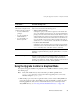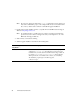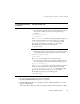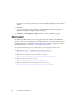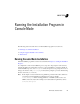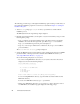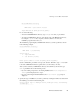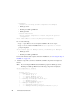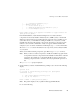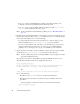Installation guide
Running Console-Mode Installation
BEA Products Installation Guide 4-3
Choose BEA Home Directory:
--------------------------
"BEA Home" = [Use default "C:\bea
Input BEA Home OR [Exit][Previous][Next]>
Do one of the following:
– To use the default BEA Home directory, type
next (or n for short), or press Enter.
– To create a new BEA Home directory, enter the full path of the BEA Home directory,
for example
C:\beahome2. If you specify a directory that does not exist, the
installation program creates it for you.
The installation program displays the BEA Home directory you have specified, as shown
in the following example:
Choose BEA Home Directory:
--------------------------
"BEA Home" = [C:\beahome2]
Select Option:
1 - Input BEA Home
2 - Use default [C:\bea]
Enter option number to select OR [Exit][Previous][Next]>
On the command line, press Enter to accept your selection. Otherwise, type 1 or 2 to return
to the Choose BEA Home Directory panel, where you can modify your entry.
After you have selected your BEA Home directory and confirmed your selection, type
Next or press Enter. One of the following occurs:
– If you are adding components to an existing installation, the
Choose Components to
install panel is displayed. Go to step 5.
– If you are performing an initial installation, the
Choose Install Type prompt is
displayed.
4. Specify the type of installation you want to perform by entering the number associated with
the install type, as shown in the following text:
Choose Install Type for WebLogic Server, WebLogic Portal, and Workshop
for WebLogic:
--------------------