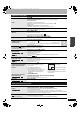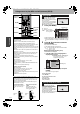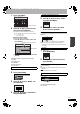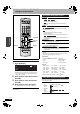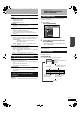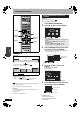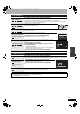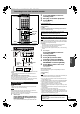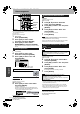Operating instructions
RQT8152
30
Convenient
functions
Disc management
Preparation
• Turn on the television and select the appropriate video input to suit
the connections to this unit.
• Turn the unit on.
• Insert the disc to be managed.
1 While stopped
Press [FUNCTIONS].
2 Press [e, r] to select “Other
Functions” and press [ENTER].
3 Press [e, r] to select “DISC
MANAGEMENT” and press [ENTER].
Select which step 4 to perform depending on what you want to
do next.
steps 1-3 (Ô above)
4 Press [e, r] to select “Disc
Protection” and press [ENTER].
5 Press [w, q] to select “Yes” and
press [ENTER].
• For a DVD-RAM with a cartridge
Preparation
• Release protection (Ô above).
steps 1-3 (Ô above)
4 Press [e, r] to select “Disc Name”
and press [ENTER].
Ô page 31, Entering text
• The disc name is displayed in the FUNCTIONS window.
• With a finalized DVD-R, DVD-RW (DVD-Video format) and
+R, the name is displayed in the Top Menu.
To exit the screen
Press [RETURN] several times.
To return to the previous screen
Press [RETURN].
Preparation
• Release protection (Ô left).
steps 1-3 (Ô left)
4 Press [e, r] to select “Erase All
Titles” and press [ENTER].
5 Press [w, q] to select “Yes” and press
[ENTER].
6 Press [w, q] to select “Start” and
press [ENTER].
A message appears when finished.
7 Press [ENTER].
Note
• Once erased, the recorded contents are lost and cannot be
restored. Make certain before proceeding.
• Erasing all video titles will result in all playlists also being erased.
• Erase does not work if one or more titles are protected.
Note
Preparation
• Release protection (Ô left).
steps 1-3 (Ô left)
4 Press [e, r] to select “Format Disc”
and press [ENTER].
5 Press [w, q] to select “Yes” and press
[ENTER].
6 Press [w, q] to select “Start” and
press [ENTER].
A message appears when formatting is finished.
7 Press [ENTER].
Note
• To stop formatting
Press [RETURN].
(You can cancel formatting if it takes more than 2 minutes. The disc
must be reformatted if you do this.)
• Formatting cannot be performed on DVD-R, +R or CD-R/RW.
• You can format DVD-RW only as DVD-Video format on this unit.
• When a disc has been formatted using this unit, it may not be
possible to use it on any other equipment.
To exit the screen
Press [RETURN] several times.
To return to the previous screen
Press [RETURN].
Setting the protection
Setting the protection for the whole disc
Providing a disc with a name
SKIP SLOW/SEARCH
TIME SLIP
FUNCTIONSDIRECT NAVIGATOR
TOP MENU
RETURN
STATUS
DISPLAY
SUB MENU
SCHEDULE
CM SKIP
CANCEL
VCR Plus+
RETURN
e, r, w, q
ENTER
FUNCTIONS
hg
CANCEL
RAM
DISC
MANAGEMENT
DVD-RAM
Titles 11
Used
Free
0 : 22
5:38 (EP)
Off
Disc Name
Erase All Titles
Disc Protection
The lock symbol appears closed
when the disc is write-protected.
PROTECT
RAM
-R -RW(V) +R
FUNCTIONS DOCUMENTARY
Cartridge Protection
O
Disc Protection Off
Off
DVD
DVD-RAM
Playback
DIRECT NAVIGATOR
My favorite 01/02
01
Chapter 1
02
Chapter 2
Erasing all titles–Erase All Titles
Erasing all contents of a disc–Format
Disc
• Formatting erases all contents, and it cannot be restored.
Check carefully before proceeding. The contents are erased
when you format it even if you have set Disc Protection.
• Do not disconnect the AC power supply cord while
formatting. This can render the disc unusable.
Formatting normally takes a few minutes. However, it may take up
to a maximum of 70 minutes.
RAM
RAM
-RW(V)
-RW(VR)
DMR-ES20-P10_1.fm 30 ページ 2005年8月31日 水曜日 午前11時44分