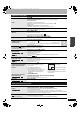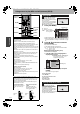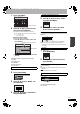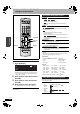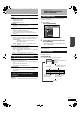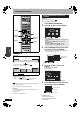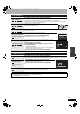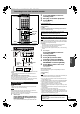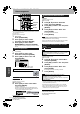Operating instructions
RQT8152
21
Playing back
Operations during play
Stop
Press [g].
The stopped position is memorized.
(Excluding when playing from the Direct Navigator and when playing a playlist.)
Resume play function
Press [q] (PLAY) to restart from this position.
• Depending on the disc, resume play function may not be effective.
Stopped position
• If [g] is pressed several times, the position is cleared.
• The position is cleared if the unit is turned off or the tray is opened.
Pause
Press [h].
Press again or press [q] (PLAY) to restart play.
Search
Press [t] or [y].
•
The speed increases up to 5 steps.
• Press [q] (PLAY) to restart play.
• Audio is heard during all levels of search.
• Depending on the disc, searching may not be possible.
Skip
While playing or paused, press [u] or [i].
•
Each press increases the number of skips.
Starting from a
selected item
Press the numbered buttons.
e.g., 5: [0] Ô [5] (MP3 and JPEG discs only) 5: [0] Ô [0] Ô [5]
15: [1] Ô [5] 15: [0] Ô [1] Ô [5]
• This works only when stopped (screen saver is displayed on the television Ô right)
with some discs.
Quick View
The play speed can be increased
without distorting the audio.
Press and hold [q] (PLAY/x1.3).
Press again to return to normal speed.
Slow-motion
While paused, press [t] or [y].
•
The speed increases up to 5 steps.
• Press [q] (PLAY) to restart play.
• Forward direction only.
• The unit will pause if slow-motion play is continued for approximately 5 minutes
(excluding ).
Frame-by-frame
While paused, press [w h] or [h q].
•
Each press shows the next frame.
• Press and hold to change forward or backward in succession.
• Press [q] (PLAY) to restart play.
• Forward direction only.
Displaying the television
image as a picture-in-
picture
Skipping the specified
time (Time Slip)
1 Press [TIME SLIP].
2 Press [e, r] to select the time and press [ENTER].
Play skips to the specified time.
• Press [TIME SLIP] to show the play images in full.
CM Skip
Press [CM SKIP].
Play restarts from approximately a minute later.
Editing operations during play
VCD
CD
CD
RAM
RAM
-R DVD-V
-RW(V) +R
-RW(VR)
VCD
VCD
DVD-V VCD
RAM
-R DVD-V
-RW(V) +R
-RW(VR)
VCD
VCD
Press [TIME SLIP].
The unit displays the television image as a
picture-in-picture.
• You will hear the playback audio.
• Press [TIME SLIP] again to cancel.
• The blue background does not appear on the
receiving screen even if you select “On” for
“Blue Background” in the SETUP menu
(Ô page 33).
• You can change the channel being received by
pressing [1 2 CH].
• You cannot change the channel being received
while recording.
Play images
Currently receiving images
RAM
-R
-RW(VR)
-RW(V) +R
RAM
-R
-RW(VR)
-RW(V) +R
Erase
1 Press [ERASE].
2 Press [w, q] to select “Erase” and press [ENTER].
•
A title cannot be restored once it is erased. Make certain before proceeding.
• You cannot erase while recording.
• The available recording space on DVD-R or +R does not increase when you erase titles.
• Available recording space on a DVD-RW (DVD-Video format) increases only when the last recorded
title is erased. It does not increase if other titles are erased.
Create Chapter
(Ô page 26, Title/Chapter)
Press [CREATE CHAPTER].
Chapters are divided at the point pressed.
• You cannot create chapters when the unit is in scheduled recording standby.
RAM
-R -RW(V) +R
RAM
DMR-ES20-P10_1.fm 21 ページ 2005年8月31日 水曜日 午前11時44分