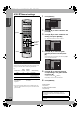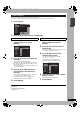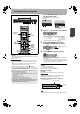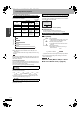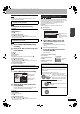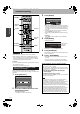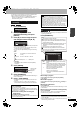Operating instructions
RQT8152
17
Recording
Note
You cannot use the following play operations for about 10 or so
seconds after starting recording.
Press [q] (PLAY) during recording.
To stop play
Press [g].
To stop recording
2 seconds after play stops
Press [g].
To stop scheduled recording
Press [g], then [ENTER] within 5 seconds.
• You can also press and hold [g] on the main unit for more than 3
seconds to stop recording.
Press [DIRECT NAVIGATOR] during
recording.
Press [e, r, w, q] to select a title and
press [ENTER].
To stop play
Press [g].
To stop recording
After play stops
Press [DIRECT NAVIGATOR] to exit screen, then press [g].
To stop scheduled recording
Press [g], then [ENTER] within 5 seconds.
• You can also press and hold [g] on the main unit for more than 3
seconds to stop recording.
To exit the Direct Navigator screen
Press [DIRECT NAVIGATOR].
Press [TIME SLIP] during recording.
• You will hear the playback audio.
Press [e, r] to select the time and
press [ENTER].
• Press [TIME SLIP] to show the play images in full. Press
again to show the play and recording images.
To stop play
Press [g].
To stop recording
2 seconds after play stops
Press [g].
To stop scheduled recording
Press [g], then [ENTER] within 5 seconds.
• You can also press and hold [g] on the main unit for more than 3
seconds to stop recording.
The unit sets the best possible picture quality that fits the recording
within the remaining disc space. This is convenient when you want
the recorded program to fit on one disc perfectly or you are
concerned about the amount of free space on the disc. The
recording mode becomes FR mode.
Preparation
Select the channel to be recorded or the external input.
While stopped
Press [F Rec].
Press [w, q] to select “Hour” and
“Min.” and press [e, r] to set the
recording time.
• You can also set the recording time with the numbered
buttons.
When you want to start recording
Press [e, r, w, q] to select “Start”
and press [ENTER].
Recording starts.
To exit the screen without recording
Press [RETURN].
To stop recording partway
Press [g].
To show the remaining time
Press [STATUS].
Playing while you are recording
Playing from the beginning of the title you are
recording—Chasing playback
Playing a title previously recorded while recording—
Simultaneous rec and play
Reviewing the recorded images while recording—
Time Slip
RAM
RAM
RAM
0 min
Play
Rec.
Play starts from 30
seconds previous.
The video currently
being recorded
Flexible Recording
(Recording that fits the remaining disc space)
Using “Flexible Recording” is convenient in these kinds of
situations.
• When the amount of free space on the disc makes selecting an
appropriate recording more difficult
• When you want to record a long program with the best picture
quality possible
e.g., Recording a 90 minute program to disc
If you select XP mode, the program will not fit on one disc.
If you select SP mode, the program will fit one disc.
If you select “FLEXIBLE RECORDING” the program will fit one
disc perfectly.
RAM
-RW(V) +R-R
FLEXIBLE RECORDING
Star
t
Cancel
Record in FR mode.
Set recording time
8 Hour 00 Min.Maximum rec. time
8 Hour 00 Min.
Maximum recording
time
This is the maximum
recording time in EP
mode.
Rec. 0:59
Stereo
DVD-RAM
CH71
Remaining
time
e.g., DVD-RAM
4.7GB
DVD-RAM
4.7GB
DVD-RAM
If you try to record a 90 minute
program in XP mode, only the first sixty
minutes will fit on the disc and the 30
minute balance will not be recorded.
4.7GB
DVD-RAM
However there will be 30 minutes remaining
disc space.
4.7GB
DVD-RAM
DMR-ES20-P10_1.fm 17 ページ 2005年8月31日 水曜日 午前11時44分